When scanning a bundle of mixed size originals, you can unify the size of the scanned data by using [Specify Size].
Entering Values in the Reduce/Enlarge Configuration Screen
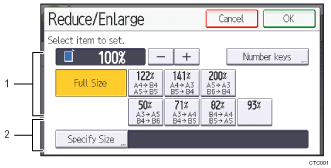
Specify Reproduction Ratio
Enter a value for the reproduction ratio.
To make a small adjustment to the reproduction ratio value, press [+] or [-].
To make a large change to the value, enter the desired value using the [Number keys], and then press [
 ] key.
] key.To use a pre-defined reproduction ratio, press the desired ratio.
Specify Size
Specify the finished size of the scanned originals.
Press [Specify Size], and then specify the finished size of the scanned originals.
To select [Custom Size] for the finished size of the scanned originals, enter the value of [Short Edge] and [Long Edge] of the scan size using the number keys.
![]()
[High Compress. PDF] cannot be selected if the [Reduce/Enlarge] function is used.
For details about how to edit the pre-defined reproduction ratio, see General Settings
 .
.[Reduce/Enlarge] cannot be specified if [Mixed Sizes] is used.
