This section describes how to copy the front and back sides of an ID card, or other small original, onto one side of a sheet of paper.
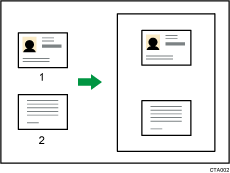
Front
Back
![]()
The Duplex function cannot be used with this function. If [1 Sided
 2 Sided:TtoT] is selected, cancel the setting.
2 Sided:TtoT] is selected, cancel the setting.
This function copies the original on to the top and bottom halves of ![]() paper or the right and left halves of
paper or the right and left halves of ![]() paper. For example, when copying onto an A4 (81/2 × 11)
paper. For example, when copying onto an A4 (81/2 × 11)![]() size sheet of paper, the front of the original is copied onto the top half of the paper in a space the same as A5 (51/2 × 81/2)
size sheet of paper, the front of the original is copied onto the top half of the paper in a space the same as A5 (51/2 × 81/2)![]() and the back of the original is copied onto the bottom half. Place the original in the center of the scanning area when using this function.
and the back of the original is copied onto the bottom half. Place the original in the center of the scanning area when using this function.
We recommend that you use A4![]()
![]() or 81/2 × 11
or 81/2 × 11![]()
![]() size paper with this function.
size paper with this function.
Before using this function, assign [ID Card Copy] to one of the Customize Function keys in [Customize Function: Copier] in User Tools. For details, see General Features![]() .
.
![]() Press [ID Card Copy].
Press [ID Card Copy].
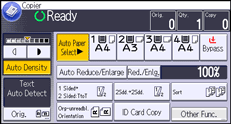
![]() Select the paper tray.
Select the paper tray.
![]() Place the original front side down on the exposure glass.
Place the original front side down on the exposure glass.
When copying onto A4 (81/2 × 11)![]() size paper
size paper
Place the original in ![]() orientation and in the center of the A5 (51/2 × 81/2)
orientation and in the center of the A5 (51/2 × 81/2)![]() scan area.
scan area.
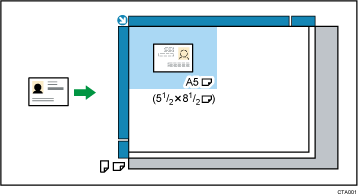
When copying onto A4 (81/2 × 11)![]() size paper
size paper
Place the original in ![]() orientation and in the center of the A5 (51/2 × 81/2)
orientation and in the center of the A5 (51/2 × 81/2)![]() scan area.
scan area.

![]() Press the [Start] key.
Press the [Start] key.
![]() Press the original back side down on the exposure glass, and then press the [Start] key again.
Press the original back side down on the exposure glass, and then press the [Start] key again.
![]()
If you press [ID Card Copy] after specifying the reproduction ratio, the reproduction ratio is canceled.
