This section describes the user tools in the General Features menu under [Copier/Docu. Server Features].
Auto Image Density Priority
You can select whether Auto Image Density is "on" or "off" when the machine is turned off, reset, or modes are cleared.
Default for "When [Photo] is Selected for Original's Type": [Off]
Default for "When Type Other Than [Photo] is Selected for Original's Type": [On]
Orig.'s Photo Type Prio. (Txt./Photo)
You can specify which original photo type has priority when you select [Text/Photo].
Default: [Printed Photo]
Original's Photo Type Priority (Photo)
You can specify which original photo type has priority when you select [Photo].
Default: [Printed Photo]
Paper Display
You can choose to have the available paper trays and sizes shown on the initial screen.
Default: [Display]
If you select [Hide], the screen is shown as below.
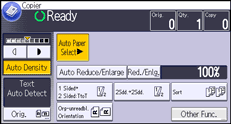
When you cancel [Auto Paper Select], the sizes of paper loaded in the trays are displayed.
Original's Orientatn. in Duplex Mode
You can select the orientation of the originals when copying two-sided originals.
Default: [Top to Top]
Copy Orientation in Duplex Mode
You can select the orientation of the copies when making two-sided copies.
Default: [Top to Top]
Max. Copy Quantity
The maximum copy quantity can be entered between 1 and 999.
Default: [999 sheet(s)]
Auto Tray Switching
If you load paper of the same size in two or more trays, the machine automatically shifts to the other when the first tray runs out of paper. This function is called "Auto Tray Switching". This setting specifies whether to use Auto Tray Switching or not.
Default: [With Image Rotation]
With Image Rotation
Use to copy when using the Auto Tray Switching function.
Without Image Rotatn.
Only copies with Auto Tray Switching if you load paper of the same size and in the same orientation in two or more trays. If the paper is not the same size and in the same orientation, copying is interrupted and the message that prompts you to add paper to the tray will be displayed.
Off
When a paper tray runs out of paper, copying is interrupted and the message that prompts you to add paper to the tray will be displayed.
Alert Sound: Orig. left on Exp. Glass
You can select whether to use a buzzer to alert you when you forget to remove an original.
Default: [On]
If [Panel Key Sound] of [General Features] ([System Settings]) is turned off, this function is invalidated even if it is turned on.
Job End Call
You can select whether or not to sound a buzzer when a copy is completed.
If [Panel Key Sound] of [General Features] ([System Settings]) is turned on, the machine beeps to notify you that it did not complete a job for reasons such as copying was interrupted, the paper tray ran out of paper, or a paper jam occurred.
Default: [On]
Paper Settings Screen for Bypass
You can specify whether or not to display the setting screen for paper sizes or types whenever you press [Bypass].
If you select [Display Automatically], the paper setting screen is displayed whenever you press [Bypass]. If you select [Do not Display], the paper setting screen is displayed when you press [Bypass] and the [![]() ] key.
] key.
Default: [Display Automatically]
Customize Function: Copier
You can assign up to five frequently-used functions to the shortcut keys.
Default for "Copier Customize Function Key 1": [1 Sided ![]() 2 Sided:TtoT]
2 Sided:TtoT]
Default for "Copier Customize Function Key 2": [2Sdd. ![]() 2Sdd.]
2Sdd.]
Default for "Copier Customize Function Key 3": [Sort]
Default for "Copier Customize Function Key 4": [Org-unreadbl. Orientation]
Default for "Copier Customize Function Key 5": [Off]
![]()
For details about how to change the Copier/Document Server Features, see "Changing Default Settings", Connecting the Machine/ System Settings.
