This illustration shows the control panel of the printer with options fully installed.
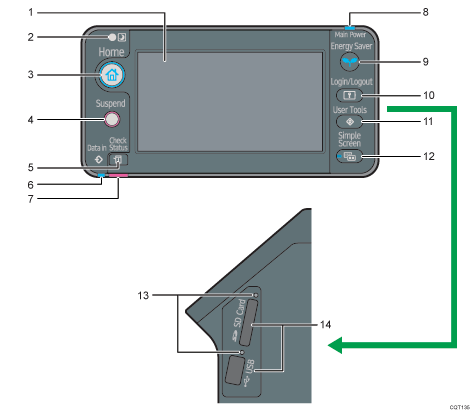
Display panel
Displays keys for each function, operation status, or messages. See How to Use the Screens on the Control Panel
 .
.Light Sensor
The sensor that detects the ambient light level when the ECO Night Sensor function is enabled.
[Home] key
Press to display the [Home] screen. For details, see How to Use the [Home] Screen
 .
.[Suspend] key
Press this key to suspend a print job. The key lights up while the job is suspended.
[Check Status] key
Press to check the printer's system status, operational status of each function, and current jobs. You can also display the job history and the printer's maintenance information.
Data In indicator
Flashes when the printer is receiving print jobs from a computer. The data in indicator is lit if there is data to be printed.
Check Status indicator
Lights up or flashes when a printer error occurs.
Steady red: printing is not possible.
Flashing yellow: the printer will soon require maintenance or a replacement consumable such as a print cartridge. Printing is possible, but print quality cannot be ensured.
Follow the instructions that appear on the display.
Power indicator
Remains lit while the power is on. It is unlit when the power is off or while the printer is in energy saver mode.
[Energy Saver] key
Press to switch to and from Sleep mode. See Saving Energy
 . When the printer is in Sleep mode, the [Energy Saver] key flashes slowly.
. When the printer is in Sleep mode, the [Energy Saver] key flashes slowly.[Login/Logout] key
Press to log in or log out.
[User Tools] key
Press to change the default settings to meet your requirements. See Displaying the Printer Configuration Screens Using the Control Panel
 .
.[Simple Screen] key
Press to switch to the simple screen. See Switching Screen Patterns
 .
.Media access lamp
Lights up when a memory storage device is inserted in the media slot or accessed.
Media slots
Use to insert an SD card or a USB flash memory device.
