To display the [Home] screen, press the [Home] key.
The icons of each function are displayed on the [Home] screen.
You can add shortcuts to frequently used embedded software applications to the [Home] screen. The icons of added shortcuts appear on the [Home] screen. The embedded software applications can be recalled easily by pressing the shortcut icons.
![]()
Do not apply strong impact or force to the screen. Otherwise, it may be damaged. Maximum force allowable is approx. 30 N (approx. 3 kgf). (N = Newton, kgf = Kilogram force. 1 kgf = 9.8 N.)
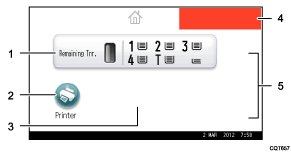
Supply Information icon
Press to display the [Supplies Info] screen to check toner and paper levels.
[Printer]

Press to display the [Printer] screen.
Shortcut icon area
You can add shortcuts to embedded software applications to the [Home] screen. For details about how to register shortcuts, see Adding Icons to the [Home] Screen
 .
.Home screen image
You can display an image such as a corporate logo on the [Home] screen. To change the image, see Displaying the image on the [Home] screen
 .
. /
/
Press to switch pages when the icons are not displayed on one page.
![]()
When an embedded software application is installed, a function icon for the application is displayed on the [Home] screen.
You can change the order of icons. For details, see Changing the order of icons on the [Home] screen
 .
.
