You can use this function to create cover sheets by adding additional pages of different paper, or copying existing pages onto different paper.
Before using this function, select the trays for covers under [Tray Paper Settings] in User Tools. For details, see "System Settings", Connecting the Machine/ System Settings.
![]()
You cannot specify the bypass tray as the main sheet tray.
The Covers function includes Front Cover and Back Cover.
Front Cover
This function copies the first page of an original onto paper that has been specified for covers, or places a cover sheet before the first copy page.
Copy
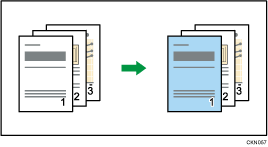
Blank
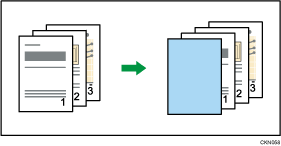
Back Cover
This function copies the last page of an original onto paper that has been specified for covers, or places a cover sheet after the last copy page.
Copy
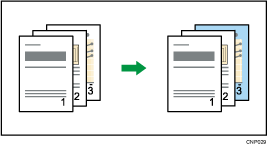
Blank
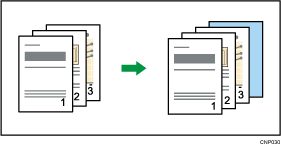
![]() Press [Cover/Slip Sheet].
Press [Cover/Slip Sheet].
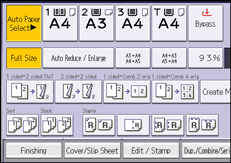
![]() Select [Copy] or [Blank] for the cover sheet.
Select [Copy] or [Blank] for the cover sheet.
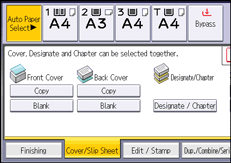
![]() Press [OK].
Press [OK].
![]() Select the main sheet tray that contains the paper to copy the originals.
Select the main sheet tray that contains the paper to copy the originals.
![]()
When you specify both front and back covers, the first and last pages of your original are copied on paper specified for use as a cover. When selecting [Blank] for the front cover and the back cover, cover sheets are inserted before the first copy and after the last copy.
You can use paper of different size and orientation than the main sheets as the front cover sheet.
The back cover sheet should be the same size and orientation as the main sheets.
When stapling copies with the front cover whose size and orientation is different from the main sheets, the front cover sheet should be the same width in paper feed direction as the main sheets.
If you have selected the interposer for trays for covers under Tray Paper Settings, you cannot copy onto the cover sheets.
When selecting [Copy], select whether the front and back covers are copied one-sided or two-sided.
If Blank mode is selected, the cover will not be counted as a copy.
You can make a combined copy on the front cover sheet. For details about [Front Cover Copy in Combine], see Edit
 .
.The settings made under [Tray Paper Settings] in User Tools determine whether or not the front and back covers are duplex printed.
[At Mode Selected]... Settings made in the tray for covers will take priority.
[Full Time]... Settings made in [Paper Type] will take priority.
For details, see "System Settings", Connecting the Machine/ System Settings.
