You can copy two types of originals, one-sided and two-sided, onto one or both sides of a sheet in one copy job.
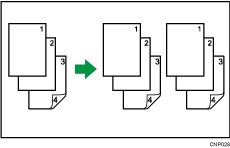
![]() Press [Dup./Combine/Series].
Press [Dup./Combine/Series].
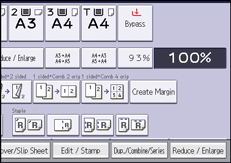
![]() Press [Mix 1&2 Sid.].
Press [Mix 1&2 Sid.].
![]() Select [1 Sided] or [2 Sided] for the original.
Select [1 Sided] or [2 Sided] for the original.
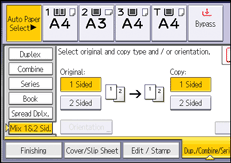
![]() Select [1 Sided] or [2 Sided] for the copy.
Select [1 Sided] or [2 Sided] for the copy.
![]() Place the originals, and then press the [Start] key.
Place the originals, and then press the [Start] key.
![]() If you specify [2 Sided] for either the originals or copies, press [Change Setting] if the number of originals that you want to scan is odd, or if you want to change the settings for the next originals.
If you specify [2 Sided] for either the originals or copies, press [Change Setting] if the number of originals that you want to scan is odd, or if you want to change the settings for the next originals.

Place the next originals, and then repeat steps 3 to 5.
![]()
When making two or more copies with the ADF, specify Batch mode. For details about Batch mode, see Batch Mode
 .
.You cannot press [Change Setting] if you are using the ADF in Batch mode to copy two-sided originals to two-sided prints or from one-sided originals to one-sided prints.
If you specified [2 Sided] for the originals or copies, you can specify the orientation. For details, see Specifying the Original and Copy Orientation
 .
.
