Use the bypass tray to copy onto OHP transparencies, adhesive labels, translucent paper, and paper that cannot be loaded in the paper trays.
About how to load paper in the bypass tray, see Paper Specifications and Adding Paper for details![]() .
.
If the paper type you want to copy onto is not shown on the [Paper Type] screen or its paper weight is between 82–103 g/m2 (20–28 lb. Bond), you must specify the paper type under [Tray Paper Settings] in User Tools. For details about [Tray Paper Settings], see "System Settings", Connecting the Machine/ System Settings.
Bypass Tray Usage
Press [Bypass Tray Usage] on the [Bypass Tray Paper] screen to display an explanation about the originals and paper orientation.
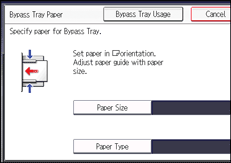
![]() Load the paper face up in the bypass tray.
Load the paper face up in the bypass tray.
[Bypass] is automatically selected.
![]() Press the [
Press the [![]() ] key.
] key.
![]() Press [Paper Size], and then specify the size of the paper.
Press [Paper Size], and then specify the size of the paper.
![]() Press [Paper Type], and then specify the type of the paper.
Press [Paper Type], and then specify the type of the paper.
![]() Press [OK].
Press [OK].
![]() Place the originals, and then press the [Start] key.
Place the originals, and then press the [Start] key.
![]() When the copy job is finished, press the [Reset] key to clear the settings.
When the copy job is finished, press the [Reset] key to clear the settings.
![]()
If the bypass tray is not automatically selected, press [Bypass].
When copying onto special paper such as adhesive labels, always select [Face Up] under [Copy Eject Face Method in Bypass Mode] of User Tools. If you select [Face Down], a paper misfeed may occur. For details, see Input / Output
 .
.If you place originals on the exposure glass and want the copies to be delivered face down, select [Face Down] for both [Copy Eject Face Method in Glass Mode] and [Copy Eject Face Method in Bypass Mode] of User Tools. For details, see Input / Output
 .
.
