Use the bypass tray to use OHP transparencies, adhesive labels, translucent paper, and paper that cannot be loaded in the paper trays.
![]()
The maximum number of sheets you can load at the same time depends on paper type. Load only as much paper as can be held between the paper guides on the bypass tray. For the maximum number of sheets you can load, see Recommended Paper Sizes and Types
 .
.
![]() Open the bypass tray.
Open the bypass tray.
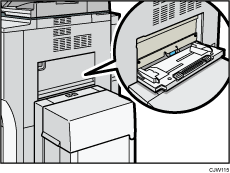
![]() Insert the paper face up until you hear the beep.
Insert the paper face up until you hear the beep.
![]() Align the paper guides to the paper size.
Align the paper guides to the paper size.
If the guides are not flush against the paper, images might be skewed or paper misfeeds might occur.
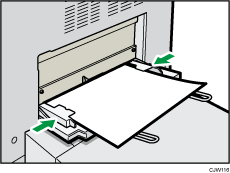
![]()
When copying from the bypass tray, see "Copying from the Bypass Tray", Copy/ Document Server. When printing from a computer, see Settings to Use the Bypass Tray under the Printer Function
 .
.Certain types of paper might not be detected properly when placed on the bypass tray. If this happens, remove the paper and place it on the bypass tray again.
Pull the extender out when loading A4
 , 81/2 × 11
, 81/2 × 11 or larger sheets in the bypass tray. Adjust the extenders to match the width of the paper you load.
or larger sheets in the bypass tray. Adjust the extenders to match the width of the paper you load.When loading wide paper
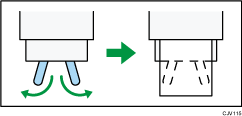
When loading narrow paper
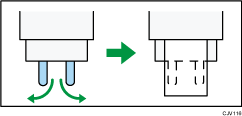
When the [Panel Key Sound] is turned off, it does not sound if you insert paper into the bypass tray. For details about [Panel Key Sound], see "System Settings", Connecting the Machine/ System Settings.
If the machine stops detecting paper sizes while copying or printing, remove the paper and reload it.
Specify the sizes of paper that are not automatically detected. For details about the sizes that can be detected automatically, see Recommended Paper Sizes and Types
 . For details about how to specify sizes, see Settings to Use the Bypass Tray under the Printer Function
. For details about how to specify sizes, see Settings to Use the Bypass Tray under the Printer Function , "Copying from the Bypass Tray", Copy/ Document Server.
, "Copying from the Bypass Tray", Copy/ Document Server.When loading thick paper, translucent paper, or OHP transparencies, specify the paper size and the paper type.
Letterhead paper must be loaded in a specific orientation. See, Loading Orientation-Fixed Paper or Two-Sided Paper
 .
.
