Windows 7, Windows Server 2008 R2
![]() Download the printer driver file.
Download the printer driver file.
![]() Close all applications except this manual.
Close all applications except this manual.
![]() Double click the downloaded file and unzip it at an easily accessible location.
Double click the downloaded file and unzip it at an easily accessible location.
![]() Check that the power of the printer is off.
Check that the power of the printer is off.
![]() Connect the printer to your computer with a USB cable.
Connect the printer to your computer with a USB cable.
Make sure to connect the USB cable firmly.
![]() Turn on the power of the printer.
Turn on the power of the printer.
Found New Hardware Wizard starts, and USB Printing Support is installed automatically.
![]() Click [Devices and Printers].
Click [Devices and Printers].
![]() Double click the icon of the printer you want to use in the [Unspecified] category.
Double click the icon of the printer you want to use in the [Unspecified] category.
![]() Click the [Hardware] tab.
Click the [Hardware] tab.
![]() Click [Properties].
Click [Properties].
![]() Click the [General] tab.
Click the [General] tab.
![]() Click [Change settings].
Click [Change settings].
![]() Click [Driver] tab.
Click [Driver] tab.
![]() Click [Update Driver...].
Click [Update Driver...].
![]() Click [Browse my computer for driver software].
Click [Browse my computer for driver software].
![]() Click [Browse...], and then specify the location where the source files of the printer driver are saved.
Click [Browse...], and then specify the location where the source files of the printer driver are saved.
In the [Disk1] folder, specify the INF file.
![]() Check the printer driver location, and then click [Next].
Check the printer driver location, and then click [Next].
![]() Click [Close].
Click [Close].
If the installation is successful, the icon of the printer connected to the "USB001" port is added to the [Devices and Printers] window.
![]()
The number after "USB" varies depending on the number of printers connected.