Specifying Configuring the Network Settings for Ethernet Connection
This section explains how to configure the network settings using the control panel.
![]()
The settings in the Network Settings menu and their default values are as follows:
DHCP: ON
IP Address: 11.22.33.44
Subnet Mask: 000.000.000.000
Gateway Address: 000.000.000.000
Ethernet Speed: Auto
![]() Press the [User Tools] key.
Press the [User Tools] key.
![]() Select [6 Online Paramet's] using the [
Select [6 Online Paramet's] using the [![]() ] or [
] or [![]() ] keys, and then press the [OK] key.
] keys, and then press the [OK] key.
![]() If [DHCP] is set to [ON], go to Step 4.
If [DHCP] is set to [ON], go to Step 4.
To apply a static IP address, set [DHCP] to [OFF], and then specify the IP address, subnet mask, and gateway address using the procedures that follow. Ask your network administrator for the values you need to enter for these settings.
Select [5 DHCP] using the [
 ] or [
] or [ ] keys, and then press the [OK] key.
] keys, and then press the [OK] key.Select [OFF] using the [
 ] or [
] or [ ] keys, and then press the [OK] key.
] keys, and then press the [OK] key.Select [6 IP Adress] using the [
 ] or [
] or [ ] keys, and then press the [OK] key.
] keys, and then press the [OK] key.Ask your network administrator for the IP address. The currently specified IP address is displayed.
Using the number keys, enter the value for each field in which the cursor is appears.
Using the scroll key, move to the next field.
Repeat the above two steps until you have entered values in all the fields, and then press the [OK] key.
Specify the subnet mask and gateway address in the same way as you entered the IP address.
![]() After specifying all the settings, press the [User Tools] key.
After specifying all the settings, press the [User Tools] key.
![]() If a message instructing you to reboot the machine appears, press the [OK] key.
If a message instructing you to reboot the machine appears, press the [OK] key.
![]() Switch the machine off, wait a few moments, and then switch it back on.
Switch the machine off, wait a few moments, and then switch it back on.
![]() Print the configuration page and check the settings that it shows are correct.
Print the configuration page and check the settings that it shows are correct.
![]()
For details about printing configuration page, see List/Test Print
 .
.