Checking the Progress of Print Jobs
Use the following procedure to check the progress of print jobs and to manage current jobs.
![]() On the [Setting] menu, select [Task Manager].
On the [Setting] menu, select [Task Manager].
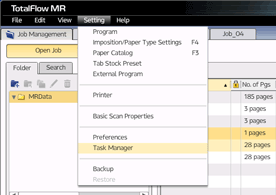
You can also start the task manager from the Windows [Start] menu.
![]() On the [Task Manager] screen, click the [Task Management] tab.
On the [Task Manager] screen, click the [Task Management] tab.
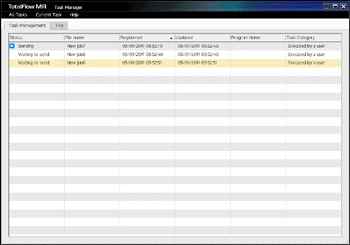
On the [Task Management] tab, you can check and control jobs that have not yet been sent to the printer. Jobs that have been sent to the printer do not appear on the [Task Management] tab.
You can check the results of jobs that have been sent on the [Log] tab.
![]() Check the output status of the current print jobs, and then perform the following management tasks as necessary.
Check the output status of the current print jobs, and then perform the following management tasks as necessary.
Suspend/resume printing
Task management operation |
Explanation |
|---|---|
Suspend |
Temporarily stops currently printing jobs. On the [All Tasks] menu, select [Suspend]. |
Resume |
Resumes suspended jobs. On the [All Tasks] menu, select [Resume]. |
Cancel/resume a specified job
Task management operation |
Explanation |
|---|---|
Cancel |
Stops the specified job and deletes it from the job list. Select the job that you want to cancel, and then select [Cancel] on the [Current Task] menu. |
Resume |
Resumes a job that stopped due to an error.*1 Select a job in which an error has occurred, and then select [Resume] on the [Current Task] menu. To resume a job in which a password-related error has occurred, you must enter the correct password. |
*1 Jobs in which a fatal error has occurred cannot be resumed using this screen. To resume such a job, first cancel it, and then reopen it. Check its content is correct, and then try outputting it again.

