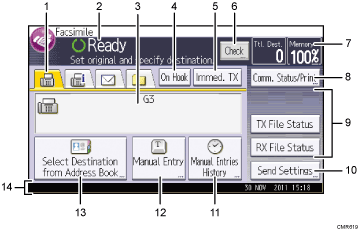
Fax, Internet Fax, Email, and Folder
Press a tab to switch the transmission type between the [Fax] screen, [Internet Fax] screen, [Email] screen, and [Folder] screen.
When
 (Fax) is selected, you can specify fax numbers or IP-Fax destinations.
(Fax) is selected, you can specify fax numbers or IP-Fax destinations.When
 (Internet Fax) is selected, you can specify Internet Fax destinations.
(Internet Fax) is selected, you can specify Internet Fax destinations.When
 (Email) is selected, you can specify e-mail destinations.
(Email) is selected, you can specify e-mail destinations.When
 (Folder) is selected, you can specify folder destinations.
(Folder) is selected, you can specify folder destinations.
Operational status and messages
Displays operational status and messages.
Entered number
Displays the entered number of a destination.
[On Hook]
Press to use the On Hook Dial function.
[Immed. TX]
Switches transmission mode to Immediate Transmission.
When [Immed. TX] is not highlighted, the machine is in the Memory Transmission mode. For details about Memory Transmission and Immediate Transmission, see "Transmission Modes", Fax.
[Check]
Allows you to confirm the transmission settings.
Memory
Displays the percentage of free memory space.
[Comm. Status/Print]
Press to display various information about communication.
For details about confirming information, see "Changing/Confirming Communication Information", Fax.
Quick Operation keys
Displays Quick Operation keys set for frequently used functions. [TX File Status] and [RX File Status] are preset.
For details about Quick Operation Key, see "General Settings", Fax.
[Send Settings]
Allows you to specify various settings to scan originals and transmit them. For details about the features, see "Specifying Scan Settings", Fax.
[Manual Entries History]
Press this key to select destinations that have been recently specified using [Manual Entry]. If there are multiple recent destinations, press [
 ] or [
] or [ ] to scroll through them.
] to scroll through them.[Manual Entry]
To specify destinations not registered in the address book, press this key, and then enter the e-mail addresses using the soft keyboard that appears.
[Select Destination from Address Book]
Press to display the list of destinations registered in the machine. If all of the destinations cannot be displayed, press [
 ] or [
] or [ ] to switch the screen.
] to switch the screen.The (
 ) symbol indicates a group destination.
) symbol indicates a group destination.Notice board
Displays the name and fax number of the destination and the size of the data being transmitted.
![]()
The Facsimile Features menu includes a user parameter setting (switch 17, bit 3) that enables you to configure the machine to return to standby mode whenever it finishes scanning an original, see "Parameter Settings", Fax.
When the following settings are set to [On] in the Facsimile Features menu, transmission type tabs are displayed. For details about these settings, see "Initial Settings" Fax.
 (Internet Fax): When [Internet Fax Setting] is set to [On].
(Internet Fax): When [Internet Fax Setting] is set to [On]. (Email): When [Email Setting] is set to [On].
(Email): When [Email Setting] is set to [On]. (Folder): When [Folder Setting] is set to [On].
(Folder): When [Folder Setting] is set to [On].
Information about documents sent using the facsimile function cannot be checked in the [Job History] screen. Use [Comm. Status/Print].
