Creates colors by directly specifying the density of primary colors using the number keys.
![]() Press [Edit / Colour].
Press [Edit / Colour].
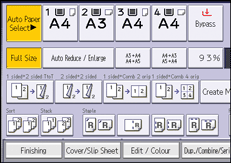
![]() Press [Colour].
Press [Colour].
![]() Press [User Colour].
Press [User Colour].
![]() Select the number for the color you want to register.
Select the number for the color you want to register.
![]() Press [Custom Setting].
Press [Custom Setting].
![]() Select the color whose density is to be specified.
Select the color whose density is to be specified.
![]() Enter the density using the number keys, and then press [
Enter the density using the number keys, and then press [![]() ].
].
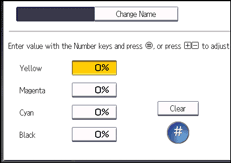
Repeat steps 6 to 7 if you want to specify the density of multiple colors.
You can also specify the density by pressing [Adjust with [![]() ] [
] [![]() ]].
]].
![]() Press [OK] three times.
Press [OK] three times.
![]()
Selecting a user color key that is indicated by a solid line will change (overwrite) the contents of that color.
