Creates colors by adjusting the density of primary colors based on a chosen basic color.
![]() Press [Edit / Colour].
Press [Edit / Colour].
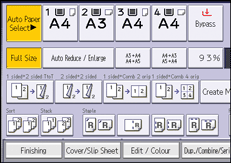
![]() Press [Colour].
Press [Colour].
![]() Press [User Colour].
Press [User Colour].
![]() Select the number for the color you want to register.
Select the number for the color you want to register.
![]() Select the color to be used as base color.
Select the color to be used as base color.
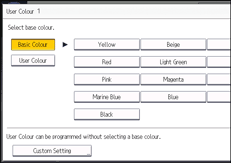
To select user color, press [User Colour], and then select the color.
![]() Select the color whose density is to be specified, and then specify the density in percentages using [
Select the color whose density is to be specified, and then specify the density in percentages using [![]() ] or [
] or [![]() ].
].
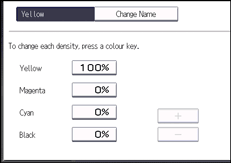
You can also specify the density by pressing [Adjust with Number Keys].
![]() Press [OK] three times.
Press [OK] three times.
![]()
Selecting a user color key that is indicated by a solid line will change (overwrite) the contents of that color.
User colors should be registered in advance. For details about how to register a user color, see Registering User Colors
 .
.
