Using Batch mode, you can copy an original that is too large to place in the ADF by placing it in the ADF in sections (batches). The original will be scanned and stored as a single document.
![]()
Place special originals, such as translucent paper, one by one.
The maximum numbers of sheets you can load in the ADF are as follows:
Types 1 and 2: 50 sheets
Types 3 and 4: 100 sheets
![]() Press [Special Original].
Press [Special Original].
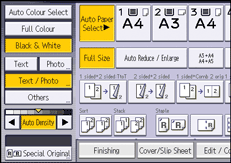
![]() Press [Batch], and then press [OK].
Press [Batch], and then press [OK].
![]() Place the first part of the original, and then press the [Start] key.
Place the first part of the original, and then press the [Start] key.
![]() After the first part of the original has been fed, place the next part, then press the [Start] key.
After the first part of the original has been fed, place the next part, then press the [Start] key.
To copy subsequent originals in this mode, repeat step 4.
![]()
When the Sort, Combine or 1 Sided
 2 Sided function has been selected, press the [
2 Sided function has been selected, press the [ ] key after all originals have been scanned.
] key after all originals have been scanned.You cannot switch between one-sided and two-sided originals during copying.
When [SADF] is displayed instead of [Batch], specify the Batch mode under [Switch to Batch] in User Tools. For details, see Input / Output
 .
.
