Loading Paper in the Bypass Tray
![]()
Before printing on paper other than envelopes, make sure that the fusing unit levers inside the front cover are pulled up. Leaving the levers lowered can cause print quality problems when printing on paper other than envelopes.
Set the size of the loaded paper using the control panel or the printer driver. Make sure the settings do not conflict. Otherwise, the paper may jam or the print quality may be affected.
Load paper with the print side down and in the short-edge feed direction.
Duplex printing is not possible.
You cannot use the bypass tray to feed in paper that requires a specified printing position (such as preprinted paper). Use tray 1 for such paper.
If paper is curled, straighten it before loading, by bending the paper in the opposite direction to the curl, for example.
Do not load paper while the machine is printing.
Tray 1 and 2 are unavailable while paper is being loaded in the bypass tray.
You cannot load paper into the bypass tray while the machine is in Energy Saver mode. If the machine is in Energy Saver mode, press the [Copy] key to recover from Energy Saver mode.
![]() Insert the top edge of the paper into the machine.
Insert the top edge of the paper into the machine.
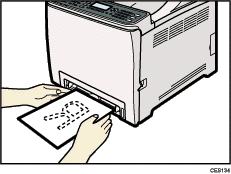
![]() Adjust the paper guides to the paper size.
Adjust the paper guides to the paper size.
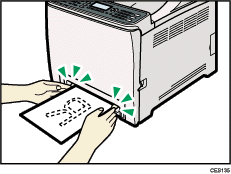
![]() Support the paper with both hands, and insert it carefully until it stops.
Support the paper with both hands, and insert it carefully until it stops.
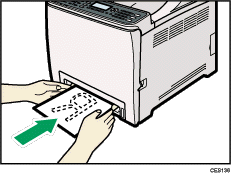
After the paper is inserted until it stops, the paper will be automatically fed into the machine a little.
![]()
After loading paper in the tray, specify the paper type and size using the control panel or the printer driver.
![]()
For details about supported types of paper, see Paper and Other Media
 .
.For details about specifying the paper type and size, see Specifying Paper Type and Paper Size
 .
.

