Copying onto Special Paper from Tray 1
When copying onto special paper such as OHP transparencies, thick paper such as postcards, adhesive label paper, and thin paper, select the type and size of paper.
![]()
We recommend that you use specified OHP transparencies.
Do not use OHP transparencies for color copying.
When copying onto OHP transparencies, remove copied sheets one by one.
The Duplex function cannot be performed on thick paper, OHP transparencies, or label paper. If [1 Sided
 2 Sided] is selected, cancel the setting.
2 Sided] is selected, cancel the setting.Select [Thick Paper] if the paper weight is 106 g/m2 (28 lb. Bond) or greater.
![]() Select tray 1, and then press the [
Select tray 1, and then press the [![]() ] key.
] key.
![]() Press [Paper Type].
Press [Paper Type].
![]() Select the paper type, and then press [OK].
Select the paper type, and then press [OK].
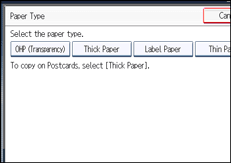
![]() Specify the paper size, and then press [OK] twice.
Specify the paper size, and then press [OK] twice.
![]() Place the originals, and then press the [Start] key.
Place the originals, and then press the [Start] key.
![]()
Special paper can also be loaded in the bypass tray. For the details about copying onto special paper, see “Copying onto Special Paper from the Bypass Tray”.
The maximum limit for stacking special paper is different to that for plain paper. For details, see “Recommended Paper Sizes and Types”, About This Machine.

