Copying onto Custom Size Paper from Tray 1
Makes copies onto custom size paper from tray 1.
![]()
The Duplex function cannot be performed on custom size paper. If [1 Sided
 2 Sided] is selected, cancel the setting.
2 Sided] is selected, cancel the setting.Paper will be delivered automatically to the internal tray.
![]() Select tray 1, and then press the [
Select tray 1, and then press the [![]() ] key.
] key.
![]() Press [Paper Size].
Press [Paper Size].
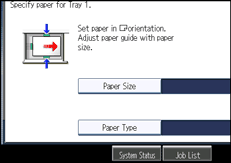
![]() Press [Custom Size].
Press [Custom Size].
![]() Enter the horizontal size with the number keys, and then press [
Enter the horizontal size with the number keys, and then press [![]() ].
].
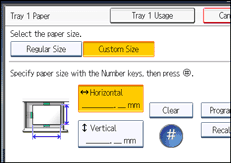
![]() Enter the vertical size with the number keys, and then press [
Enter the vertical size with the number keys, and then press [![]() ].
].
![]() Press [OK] twice.
Press [OK] twice.
![]() Place the originals, and then press the [Start] key.
Place the originals, and then press the [Start] key.
![]()
To change the value you entered, press the item you want to change, and then enter a new value.
To register the custom size entered in step 5, press [Program] and then press [Exit] in the confirmation screen.
Only one custom size can be stored.
To recall the custom size stored, press [Recall].
If you do not register the custom size, the size you set is deleted when modes are cleared.

