


  |  | ||
Use the following procedure to assign a specific IP address to the printer with IPv6 protocol. This procedure is only necessary if you want to use the printer on a network without DHCP, or want to prevent the printer's IP address from changing.
Before beginning this procedure, make sure you have the IP address, subnet mask, and gateway address that the printer will use.
Press the [Menu] key.
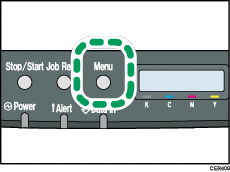
Press the [![]() ] or [
] or [![]() ] key to display [Host Interface], and then press the [OK] key.
] key to display [Host Interface], and then press the [OK] key.
| Menu: Host Interface |
Press the [![]() ] or [
] or [![]() ] key to display [Network Setting], and then press the [OK] key.
] key to display [Network Setting], and then press the [OK] key.
| Host Interface: Network Setting |
Press the [![]() ] or [
] or [![]() ] key to display [IPv6 Config.], and then press the [OK] key.
] key to display [IPv6 Config.], and then press the [OK] key.
| Network Setting: IPv6 Config. |
Press the [![]() ] or [
] or [![]() ] key to display [IPv6], and then press the [OK] key.
] key to display [IPv6], and then press the [OK] key.
| IPv6 Config.: IPv6 |
Press the [![]() ] or [
] or [![]() ] key to display [On], and then press the [OK] key.
] key to display [On], and then press the [OK] key.
| IPv6 On |
Press the [![]() ] or [
] or [![]() ] key to display [DHCP], and then press the [OK] key.
] key to display [DHCP], and then press the [OK] key.
| IPv6 Config.: DHCP |
Press the [![]() ] or [
] or [![]() ] key to display [Off], and then press the [OK] key.
] key to display [Off], and then press the [OK] key.
| DHCP Off |
Press the [![]() ] or [
] or [![]() ] key to display [Manual Address], and then press the [OK] key.
] key to display [Manual Address], and then press the [OK] key.
| IPv6 Config.: Manual Address |
Press the [![]() ] [
] [![]() ] keys to display [Prefix Length], and then press the [OK] key.
] keys to display [Prefix Length], and then press the [OK] key.
| Manual Address: Prefix Length |
Press the [![]() ] [
] [![]() ] keys to enter the value, and then press the [OK] key.
] keys to enter the value, and then press the [OK] key.
| Prefix Length: (0 - 128) 0 |
Press the [![]() ] or [
] or [![]() ] key to display [Manual Address], and then press the [OK] key.
] key to display [Manual Address], and then press the [OK] key.
| Manual Address: Manual Address |
Press the [![]() ] or [
] or [![]() ] key to enter the address, and then press the [OK] key.
] key to enter the address, and then press the [OK] key.
| Manual Address: 0000:0000:0000: |
Press the [![]() ] or [
] or [![]() ] key to enter the left most entry field of the address. After entering the left field, press the [OK] key, and then you can enter the next field. After completing to enter in the all field, press the [OK] key.
] key to enter the left most entry field of the address. After entering the left field, press the [OK] key, and then you can enter the next field. After completing to enter in the all field, press the [OK] key.
Use this method to assign Gateway Address.
Press the [Menu] key.
If you are requested to restart the printer, turn off the printer, and then turn it back on.
Print a configuration page to confirm the settings made.
![]()
For details about printing the configuration page using control panel, see Test Printing.