When “Misfeed: PprTray”, “Misfeed: Tray 1”, or “Misfeed: Tray 2” Appears
“Misfeed: PprTray”, “Misfeed: Tray 1”, or “Misfeed: Tray 2” appears when a paper jam has occurred in Tray 1 or Tray 2.
Open the front cover and remove the paper.
![]() Pull the opening lever on the front cover, and then carefully lower the front cover.
Pull the opening lever on the front cover, and then carefully lower the front cover.
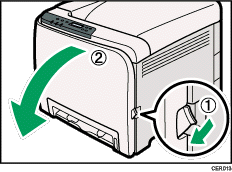
![]() Carefully pull the jammed paper upward and out.
Carefully pull the jammed paper upward and out.
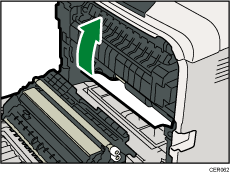
If paper has jammed inside the transfer unit, holding both sides of the paper, pull the paper carefully forward and out.
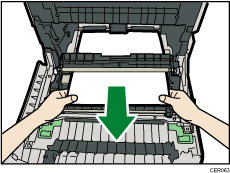
![]() Close the front cover with both hands carefully.
Close the front cover with both hands carefully.
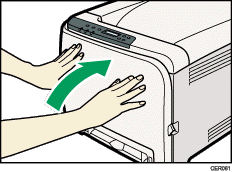
![]()
Do not pull out the paper tray (Tray 1).
If paper is jammed in Tray 2 but is difficult to locate, pull out Tray 2 to remove it. After removing the paper, carefully push Tray 2 all the way back inside the printer.
When closing the front cover, push the upper side of the cover firmly. After closing the cover, check that the error is cleared.

