When Paper is Jammed
If a paper jam occurs, the Alert indicator on the control panel flashes and one of the following messages appears on the control panel:
“Internal Misfeed”
“Misfeed: PprTray”
“Misfeed: Tray 1”
“Misfeed: Tray 2”
“Misfd: Dupl Unit”
“Misfd: Stnd Tray”
Open the front cover, and check the following locations for the paper jam.
![]()
|
![]()
|
![]()
Misfed paper may be covered in toner. Be careful not to get toner on your hands or clothes.
Toner on prints made after removing misfed paper may be loose (inadequately fused). Make a few test prints until smudges no longer appear.
Do not forcefully remove misfed paper, it will tear. Torn pieces remaining inside the printer will cause further misfeeds and possibly damage the printer.
Paper jams can cause pages to be lost. Check your print job for missing pages and reprint any pages that did not print out.
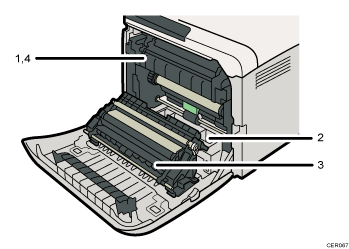
Internal Misfeed
There is a paper jam in the fusing unit.
Misfeed: Paper Tray
There is a paper jam in Tray 1 or Tray 2.
See When “Misfeed: PprTray”, “Misfeed: Tray 1”, or “Misfeed: Tray 2” Appears
 .
.Paper Misfeed: Duplex Unit Remove Paper
There is a paper jam in the duplex unit.
Misfeed: Standard Tray
There is a paper jam in the fusing unit.

