Specifying custom size paper for Tray 1
![]()
When printing on custom size paper, specify the paper size using the control panel or printer driver.
Paper sizes between 90 - 216 mm (3.54 - 8.5 inch) in width and 148 - 356 mm (5.83 - 14 inch) in length can be loaded in the tray 1.
The printer cannot print from applications that do not support custom size paper.
![]() Press the [Menu] key.
Press the [Menu] key.
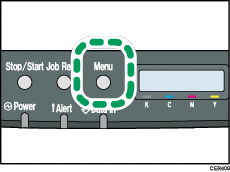
![]() Press the [
Press the [![]() ] or [
] or [![]() ] key to display [Paper Input], and then press the [OK] key.
] key to display [Paper Input], and then press the [OK] key.
| Menu: Paper Input |
![]() Press the [
Press the [![]() ] or [
] or [![]() ] key to display [Paper Size], and then press the [OK] key.
] key to display [Paper Size], and then press the [OK] key.
| Paper Input: Paper Size |
![]() Press the [
Press the [![]() ] or [
] or [![]() ] key to display [Tray 1], and then press the [OK] key.
] key to display [Tray 1], and then press the [OK] key.
| Paper Size: Tray 1 |
In this example, [Tray 1] is selected.
![]() Press the [
Press the [![]() ] or [
] or [![]() ] key to display [Custom Size], and then press the [OK] key.
] key to display [Custom Size], and then press the [OK] key.
| Tray 1 Ppr Size: Custom Size |
![]() Press the [
Press the [![]() ] or [
] or [![]() ] key to select a unit, and then press the [OK] key.
] key to select a unit, and then press the [OK] key.
| Custom Size: mm |
![]() Press the [
Press the [![]() ] or [
] or [![]() ] key to enter the horizontal value, and then press the [OK] key.
] key to enter the horizontal value, and then press the [OK] key.
| Custom Size: Horiz. 216.0 mm |
![]() Press the [
Press the [![]() ] or [
] or [![]() ] key to enter the vertical value, and then press the [OK] key.
] key to enter the vertical value, and then press the [OK] key.
| Custom Size: Vert. 356.0 mm |
![]() Press the [Menu] key.
Press the [Menu] key.
![]()
If the [Auto Continue] setting under [System] is enabled, the printer ignores the paper type and size settings and prints on whatever paper is loaded. Printing stops temporarily when the error is detected, and restarts automatically after about ten seconds using the settings made on the control panel.

