Duplex Copying
This section describes how to make duplex copies.
Copies two 1-sided pages or one 2-sided page onto a 2-sided page.
![]()
The paper weight that can be used with this function is 60
 163 g/m2 (16 lb. Bond
163 g/m2 (16 lb. Bond  90 lb. Index).
90 lb. Index).
1 Sided ![]() 2 Sided
2 Sided
Copies two 1-sided pages on one 2-sided page.
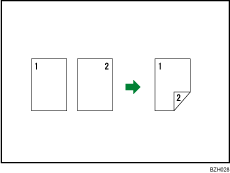
2 Sided ![]() 2 Sided
2 Sided
Copies one 2-sided page on one 2-sided page.
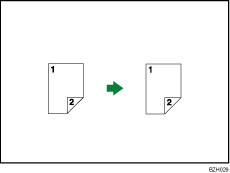
Original orientation and completed copies
The resulting copy image will differ according to the orientation in which you place your originals (![]() or
or ![]() ).
).
The table shows the orientation of images on the front and back of copies, not the orientation of delivery.
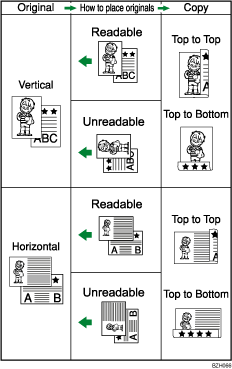
![]() Press [Dup./Combine/Series].
Press [Dup./Combine/Series].
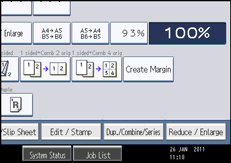
![]() Make sure that [Duplex] is selected. If [Duplex] is not selected, press [Duplex].
Make sure that [Duplex] is selected. If [Duplex] is not selected, press [Duplex].
![]() Select [1 Sided
Select [1 Sided ![]() 2 Sided] or [2 Sided
2 Sided] or [2 Sided ![]() 2 Sided].
2 Sided].
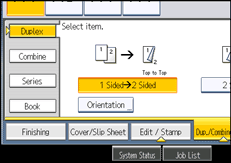
To change the original or copy orientation, press [Orientation].
![]() Press [OK].
Press [OK].
![]() Select the paper tray.
Select the paper tray.
![]() Place the originals, and then press the [Start] key.
Place the originals, and then press the [Start] key.
![]()
When placing originals on the exposure glass, start with the first page to be copied. When placing originals in the ADF, set so that the first page is on the top.
When placing originals on the exposure glass, or in the ADF using Batch mode, press the [
 ] key after all the originals have been scanned.
] key after all the originals have been scanned.You can also select [1 Sided
 2 Sided] or [2 Sided
2 Sided] or [2 Sided  2 Sided] directly by pressing the copy function key. In that case, proceed to step 5.
2 Sided] directly by pressing the copy function key. In that case, proceed to step 5.You can specify the margins under Edit in User Tools. For details about Edit, see “Edit”.
For details about the paper sizes and orientations that you can use with this function, see “Specifications for the Main Unit”, About This Machine.
You cannot use the following copy paper with this function:
Translucent paper
OHP transparencies
Postcards
Envelopes
When an odd number of originals are placed in the ADF, the back of the last page of copied paper is blank.
During copying, the image is shifted to allow for the binding margin.
By default, a binding margin is made on the back side.

