Edit
This section describes the user tools in the Edit menu under Copier / Document Server Features.
Enter the width of the binding margin with the number keys as follows:
 (mainly Europe and Asia)
(mainly Europe and Asia)0
 30 mm (in increments of 1 mm)
30 mm (in increments of 1 mm) (mainly North America)
(mainly North America)0.0
 1.2 inches (in increments of 0.1 inches)
1.2 inches (in increments of 0.1 inches)
Enter the width of the erased margin with the number keys as follows:
 (mainly Europe and Asia)
(mainly Europe and Asia)2
 99 mm (in increments of 1 mm)
99 mm (in increments of 1 mm) (mainly North America)
(mainly North America)0.1
 3.9 inches (in increments of 0.1 inches)
3.9 inches (in increments of 0.1 inches)
An image of approximately 1.5 mm (0.06 inches) will not be displayed as the width of the separation line, when specifying solid or broken lines.
Front Margin: Left / Right
Specify left and right margins on the front side of copies in Margin Adjustment mode.
Default:
![]() (mainly Europe and Asia)
(mainly Europe and Asia)
[Left: 5 mm]
![]() (mainly North America)
(mainly North America)
[Left: 0.2 inch]
Back Margin: Left / Right
Specify left and right margins on the back side of copies in Margin Adjustment mode.
Default:
![]() (mainly Europe and Asia)
(mainly Europe and Asia)
[Right: 5 mm]
![]() (mainly North America)
(mainly North America)
[Right: 0.2 inch]
Front Margin: Top / Bottom
Specify top and bottom margins on the front side of copies in Margin Adjustment mode.
Default:
![]() (mainly Europe and Asia)
(mainly Europe and Asia)
[T / B: 0 mm]
![]() (mainly North America)
(mainly North America)
[T / B: 0.0 inch]
Back Margin: Top / Bottom
Specify top and bottom margins on the back side of copies in Margin Adjustment mode.
Default:
![]() (mainly Europe and Asia)
(mainly Europe and Asia)
[T / B: 0 mm]
![]() (mainly North America)
(mainly North America)
[T / B: 0.0 inch]
1 Sided ![]() 2 Sided Auto Margin: TtoT
2 Sided Auto Margin: TtoT
In 1 sided ![]() 2 sided Duplex mode, you can specify the margins on the back side.
2 sided Duplex mode, you can specify the margins on the back side.
The margin is set to the same value of “Back Margin: Left/Right”.
Default:
![]() (mainly Europe and Asia)
(mainly Europe and Asia)
[Right: 5 mm]
![]() (mainly North America)
(mainly North America)
[Right: 0.2 inch]
1 Sided ![]() 2 Sided Auto Margin: TtoB
2 Sided Auto Margin: TtoB
In 1 sided ![]() 2 sided Duplex mode, you can specify the margins on the back side.
2 sided Duplex mode, you can specify the margins on the back side.
The value set for “Back Margin: Top/Bottom” is used.
Default:
![]() (mainly Europe and Asia)
(mainly Europe and Asia)
[T / B: 0 mm]
![]() (mainly North America)
(mainly North America)
[T / B: 0.0 inch]
Erase Border Width
Specify the width for erasing border.
Default:
![]() (mainly Europe and Asia)
(mainly Europe and Asia)
[10 mm]
![]() (mainly North America)
(mainly North America)
[0.4 inch]
Erase Original Shadow in Combine
In Combine mode, you can specify whether to erase a 3 mm, 0.1 inches boundary margin around all four edges of each original.
Default: [On]
Erase Centre Width
Specify the width of the erased center margins with this function.
Default:
![]() (mainly Europe and Asia)
(mainly Europe and Asia)
[10 mm]
![]() (mainly North America)
(mainly North America)
[0.4 inch]
Front Cover Copy in Combine
You can make a combined copy on the front cover sheet when you select Front Cover mode.
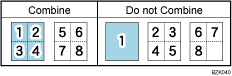
Default: [Combine]
Copy Order in Combine
You can set the copy order in Combine mode to From Left to Right or From Top to Bottom.
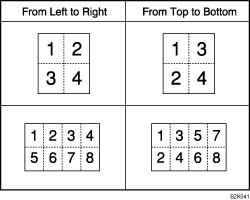
Default: [From Left to Right]
Orientation: Booklet, Magazine
Select the opening orientation of copies made using Booklet or Magazine mode.
Default: [Open to Left]
Copy on Designating Page in Combine
Specify whether to make a combined copy on the inserted slip sheets in Designate/Chapter mode.
Default: [Combine]
Image Repeat Separation Line
You can select a separation line using the Image Repeat function from: None, Solid, Broken A, Broken B, or Crop Marks.
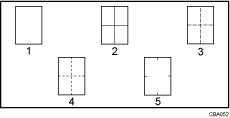
None
Solid
Broken A
Broken B
Crop Marks
Default: [None]
Selecting solid or broken lines might produce a blank area of approximately 1.5 mm (0.06 inches) in width along the separation line.
Separation Line in Combine
You can select a separation line using the Combine function from: None, Solid, Broken A, Broken B, or Crop Marks.
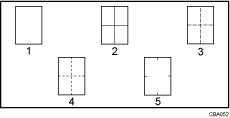
None
Solid
Broken A
Broken B
Crop Marks
Default: [None]
Selecting solid or broken lines might produce a blank area of approximately 1.5 mm (0.06 inches) in width along the separation line.

