Reproduction Ratio
This section describes the user tools in the Reproduction Ratio menu under Copier / Document Server Features.
Shortcut Reduce/Enlarge
You can register up to three frequently used Reduce/Enlarge ratios other than the fixed Reduce/Enlarge ratio and have them shown on the initial display.
You can also change registered Reduce/Enlarge ratios.
When you select [User Reduce/Enlarge Ratio], the ratio can be set from 25 to 400%, using the number keys.
![]() (mainly Europe and Asia)
(mainly Europe and Asia)
Default for “F1”: [71%]
Default for “F2”: [141%]
Default for “F3”: [93%]
![]() (mainly North America)
(mainly North America)
Default for “F1”: [65%]
Default for “F2”: [155%]
Default for “F3”: [93%]
Reproduction Ratio
You can specify the enlargement and reduction ratios that appear if [Reduce / Enlarge] is pressed on the copier screen.
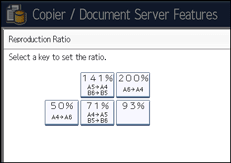
![]() (mainly Europe and Asia)
(mainly Europe and Asia)
A4
 A6 (50%)
A6 (50%)A4
 A5, B5 JIS
A5, B5 JIS  B6 JIS (71%)
B6 JIS (71%)93%
A5
 A4, B6 JIS
A4, B6 JIS  B5 JIS (141%)
B5 JIS (141%)A6
 A4 (200%)
A4 (200%)User Reduce/Enlarge Ratio (25
 400%)
400%)
![]() (mainly North America)
(mainly North America)
81/2 × 11
 51/2 × 81/2 (65%)
51/2 × 81/2 (65%)81/2 × 14
 81/2 × 11 (78%)
81/2 × 11 (78%)93%
51/2 × 81/2
 81/2 × 11 (129%)
81/2 × 11 (129%)51/2 × 81/2
 81/2 × 14 (155%)
81/2 × 14 (155%)User Reduce/Enlarge Ratio (25
 400%)
400%)
Reduce/Enlarge Ratio Priority
You can set the ratio with priority when [Reduce / Enlarge] is pressed.
Default:
![]() (mainly Europe and Asia)
(mainly Europe and Asia)
[71%]
![]() (mainly North America)
(mainly North America)
[65%]
Ratio for Create Margin
You can set a Reduce/Enlarge ratio when registering Create Margin in a shortcut key.
Enter a ratio using number keys (in the range of 90 to 99%).
Default: [93%]

