Staple (Type 3 Only)
Each copy set can be stapled together.
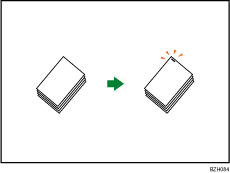
![]()
You cannot use the bypass tray with this function.
Original orientation and stapling position
To staple copy sets, place them in the unreadable orientation. When placing originals on the exposure glass, start with the first page to be copied. When placing originals in the ADF, set them so that the first page is on the top. For details about the orientation of originals, see “Original Orientation”.
For example, to copy A4![]() or 81/2 × 11
or 81/2 × 11![]() originals with the Staple function selected, specify the original orientation as unreadable:
originals with the Staple function selected, specify the original orientation as unreadable:
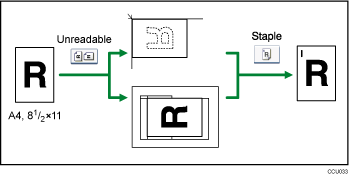
![]() Press [Finishing].
Press [Finishing].
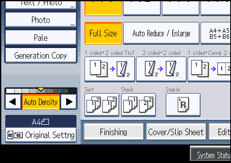
![]() Press [Staple].
Press [Staple].
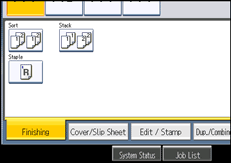
When you select Staple, Sort is automatically selected.
![]() Press [OK].
Press [OK].
![]() Enter the number of copy sets with the number keys.
Enter the number of copy sets with the number keys.
![]() Select the paper tray.
Select the paper tray.
![]() Place the originals, and then press the [Start] key.
Place the originals, and then press the [Start] key.
![]()
When placing originals on the exposure glass, or in the ADF using Batch mode, press the [
 ] key after all the originals have been scanned.
] key after all the originals have been scanned.The following type of paper cannot be stapled:
OHP transparencies
Label paper (adhesive labels)
Postcards
Envelopes
Thick paper
Curled paper
Paper of low stiffness
You can specify how the machine responds if its memory becomes full during copying, or if the number of copies exceeds the capacity of the stapler:
Divides the copies into the number of sheets that can be stapled
Cancels the stapling job
When the number of copies exceeds tray capacity, copying stops. If this happens, remove the copies from the finisher shift tray to resume copying.
For details about the number of sheets that can be stapled together, the paper weight that can be stapled, and the number of stapled copies that can be stacked on the finisher shift tray, see “Specifications for the Main Unit”, About This Machine.
To copy originals placed in the readable orientation to be stapled, select Auto Reduce / Enlarge.

