Storing Data in the Document Server
The Document Server enables you to store documents being read with the copy feature on the hard disk of this machine. Thus you can print them later applying necessary conditions.
![]()
Machine failure can result in data loss. Important data stored on the hard disk should be backed up. The manufacturer shall not be responsible for any damage that might result from the loss of data.
![]() Press [Store File].
Press [Store File].
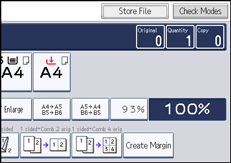
![]() Enter a file name, user name, or password if necessary.
Enter a file name, user name, or password if necessary.
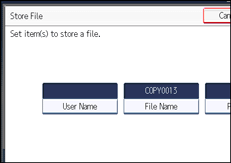
![]() Press [OK].
Press [OK].
![]() Select the paper tray.
Select the paper tray.
![]() Place the originals.
Place the originals.
![]() Press the [Start] key.
Press the [Start] key.
Stores scanned originals in memory and makes one set of copies.
![]()
The machine stores the documents with the size specified for the tray you selected, regardless of the actual size of the original.
To stop scanning, press the [Clear/Stop] key. To resume a paused scanning job, press [Continue] in the confirmation display. To delete scanned images and cancel the job, press [Stop]. The originals placed in the ADF will be ejected.
When placing originals on the exposure glass, press the [
 ] key after all the originals have been scanned.
] key after all the originals have been scanned.Data stored in the Document Server is set to be deleted after three days (72 hours) by the factory default. You can specify the period after which the stored data is deleted automatically under Auto Delete File in Document Server in User Tools. For details about changing settings, see “System Settings”, Network and System Settings Reference.
To check if the document has been stored, press the [Document Server] key.
If you want to store another document, do so after copying is complete.
For details about the Document Server, see “Using the Document Server”.
For details about printing stored documents, see “Printing Stored Documents”.
For details about setting user name, file name, and password, see “Using the Document Server”.
Depending on the security setting, Access Privileges may appear instead of User Name. For details about Access Privileges, consult the administrator.
For details about how to enter text, see “Entering Text”, About This Machine.

