Copying onto Thick Paper
When copying onto thick paper, select the type and size of paper.
![]()
The Duplex function cannot be used with paper that is classifiable as Thick Paper 3. If [1 Sided
 2 Sided] is selected, cancel the setting.
2 Sided] is selected, cancel the setting.
![]() Open the bypass tray.
Open the bypass tray.
![]() Insert the paper face up until you hear the beep, and then align the paper guides to the paper size.
Insert the paper face up until you hear the beep, and then align the paper guides to the paper size.
The bypass tray (![]() ) is selected on the display.
) is selected on the display.
![]() Press the [
Press the [![]() ] key.
] key.
![]() Press [Paper Type].
Press [Paper Type].
![]() Select a paper weight from Thick Paper 1 to 3, and then press [OK].
Select a paper weight from Thick Paper 1 to 3, and then press [OK].
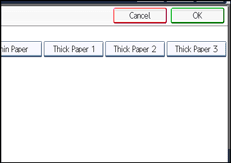
Select [Thick Paper 1] when paper weight is between 106 g/m2 (28 lb. Bond) and 130 g/m2 (35 lb. Bond).
Select [Thick Paper 2] when paper weight is between 131 g/m2 (35 lb. Bond) and 163 g/m2 (90 lb. Index).
Select [Thick Paper 3] when paper weight is between 164 g/m2 (90 lb. Index) and 220 g/m2 (80 lb. Cover).
![]() Specify the paper size.
Specify the paper size.
![]() Press [OK].
Press [OK].
![]() Place the originals, and then press the [Start] key.
Place the originals, and then press the [Start] key.
![]()
Printing on thick paper may be slower than printing on plain paper.
To prevent multiple sheets from being fed at once, fan paper before placing it on the tray.

