Copying onto OHP Transparencies or Thin Paper
When copying onto OHP transparencies or thin paper, select the type and size of paper.
![]()
We recommend that you use specified OHP transparencies.
Do not use OHP transparencies for color copying.
OHP transparencies must be loaded face up in the tray.
When copying onto OHP transparencies, remove copied sheets one by one.
The Duplex function cannot be used with OHP transparencies or thin paper. If [1 Sided
 2 Sided] is selected, cancel the setting.
2 Sided] is selected, cancel the setting.
![]() Open the bypass tray.
Open the bypass tray.
![]() Insert the paper face up until you hear the beep, and then align the paper guides to the paper size.
Insert the paper face up until you hear the beep, and then align the paper guides to the paper size.
The bypass tray (![]() ) is selected on the display.
) is selected on the display.
![]() Press the [
Press the [![]() ] key.
] key.
![]() Press [Paper Type].
Press [Paper Type].
![]() Select [OHP (Transparency)] or [Thin Paper], and then press [OK].
Select [OHP (Transparency)] or [Thin Paper], and then press [OK].
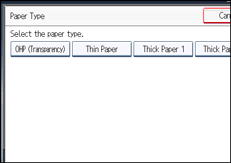
![]() Specify the paper size.
Specify the paper size.
![]() Press [OK].
Press [OK].
![]() Place the originals, and then press the [Start] key.
Place the originals, and then press the [Start] key.
![]()
Printing on OHP transparencies may be slower than printing on plain paper.
To prevent multiple sheets from being fed at once, fan paper before placing it on the tray.
Load OHP transparencies one by one if multiple sheet feeding occurs.

