


  |  | ||
If you select [Any Size/Type] or [Any Custom Size/Type] for [Bypass Tray] in [Tray Setting Priority] under [Print Settings] using the control panel, you can print onto a specified paper without changing or confirming the paper settings for print jobs.
If the printer's trays do not contain paper matching the settings of the print job, you can proceed with printing by applying the paper settings specified in the print job to paper fed from the bypass tray. You do not need to change the paper settings using the control panel, even if you frequently use paper of different sizes, or if you are printing onto an unusual type of paper.
![]()
To continue printing from the bypass tray onto all paper sizes, select [Any Size/Type] for [Bypass Tray] in [Tray Setting Priority] under [Print Settings]. To continue printing from the bypass tray onto custom size paper only, select [Any Custom Size/Type] for [Bypass Tray] in [Tray Setting Priority] under [Print Settings]. For details about each setting on the Print Settings menu, see Print Settings Menu Parameters.
Select [Auto Tray Select] in the printer driver. If [Auto Tray Select] is specified when a job is sent to the printer, the matching tray will be detected in the order specified in [Tray Priority] under [Paper Input]. If you select [Bypass Tray] for [Tray Priority], paper will always be fed from the bypass tray, as long as paper is loaded there. For details about printer driver settings, see Menu Names and Brief Overview of Each Function. For details about the [Tray Priority] setting, see Paper Input Menu Parameters.
If you select [Any Size/Type] or [Any Custom Size/Type] for the bypass tray, jobs will be printed in the following manner.
Any Size/Type
If the printer's trays do not contain paper matching the settings of the print job, printing can proceed from the bypass tray with the job's settings applied.
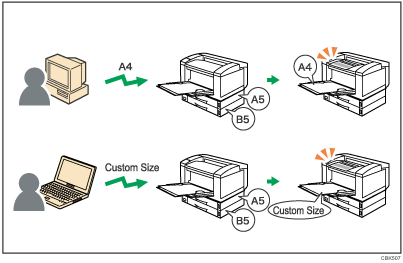
Any Custom Size/Type
If the printer's trays do not contain paper matching the settings of the print job but custom paper was specified using the printer driver or by print command, printing can proceed from the bypass tray with the job's settings applied.
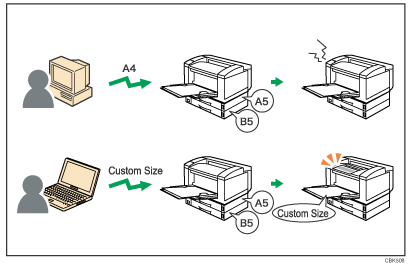
![]()
When this function is enabled, printing may be slower than usual.
If paper is not loaded in the bypass tray when a job is received, a message prompting you to load paper will appear on the control panel. When this message appears, load paper of the indicated size and type print side down on the bypass tray.
When printing a job that consists of pages of different sizes and the sheets of corresponding sizes are not loaded in any of the printer's paper trays, each of these pages will be printed on the sheets fed from the bypass tray. Only the pages for which the matching paper sizes are loaded in the printer's paper trays will be printed on the sheets fed from the printer's paper trays.
If the paper size or type specified for the print job does not match the paper loaded on the bypass tray, a message warning you of the mismatch will appear on the control panel. For the procedure to resolve this problem, see Proceeding with Printing Using the Bypass Tray.