Loading Paper into Tray 2
![]()
When loading a low number of sheets, be sure not to squeeze the side fences in too tightly. If the paper bows, it might not feed in properly.
If a paper tray is pushed vigorously when putting it back into place, the position of the tray's side fences may slip out of place.
If you load paper when only a few sheets of paper remain in the tray, multiple sheet feeding may occur. Remove any remaining paper, stack them with the new sheets of paper, and then fan the entire stack before loading it into the tray.
Check the paper edges are aligned at the right side.
When loading tab stock in tray 2, always use the optional tab sheet holder.
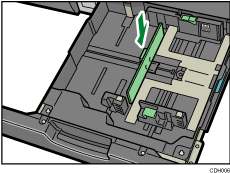
Load tab stock so that the side with the tab faces the tab sheet holder.
When loading tab stock in tray 2, adjust the end fence position so that the optional tab sheet holder will fit the tab stock.
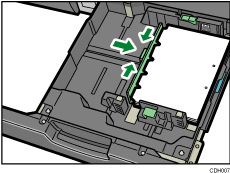
![]() Carefully pull out the paper tray until it stops.
Carefully pull out the paper tray until it stops.
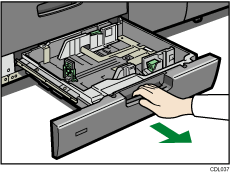
![]() Square the paper and load it print side down.
Square the paper and load it print side down.
Do not stack paper over the limit mark.
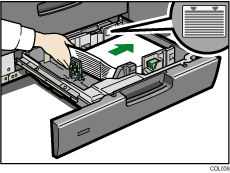
![]() Carefully push the paper tray fully in.
Carefully push the paper tray fully in.
![]()
If you load a paper size that is not selected automatically, you will need to specify the paper size with the control panel. For details, see Changing to a Size That Is Not Automatically Detected
 .
.The tray can hold up to 500 sheets of paper.
Various sizes of paper can be loaded in tray 2 by adjusting the positions of side fences and end fence. For details, see Changing the Paper Size in Tray 2
 .
.

