Changing to a Size That Is Not Automatically Detected
If you load a paper size that is not selected automatically, you need to specify the paper size with the control panel. This section describes how to load 11 × 15![]() paper into tray 2 as an example.
paper into tray 2 as an example.
![]() Press the [Paper Setting] key.
Press the [Paper Setting] key.
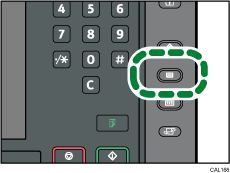
The Tray Paper Settings screen appears.
![]() Select the tray number on the screen.
Select the tray number on the screen.
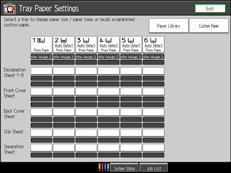
![]() Press the [Paper Size] tab.
Press the [Paper Size] tab.
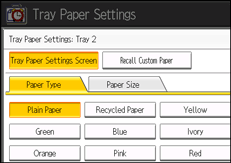
![]() Select the loaded paper size and feed direction, and then press [OK].
Select the loaded paper size and feed direction, and then press [OK].
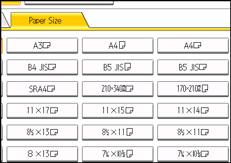
The set paper size and feed direction is displayed.
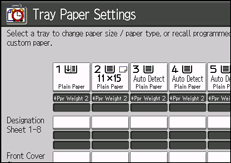
![]() Press the [Paper Setting] key.
Press the [Paper Setting] key.
![]()
For details about paper sizes selected automatically, see Recommended Paper Sizes and Types
 .
.If you want to print on paper that is selected automatically after printing on a paper size that is not selected automatically, you must return the setting to “Auto Detect”. Reload the paper, and select “Auto Detect” in step 4. The setting is returned to “Auto Detect”.

