When a Job Is Not Performed
If the machine is busy processing another job, it will not be able to print your job.
If the machine is busy, wait until it completes the job in progress before trying to print your job again.
In certain cases, if the job that is already in progress uses a different function, you might be able to begin your job without interrupting the current job. Performing multiple functions simultaneously like this is called "Multi-accessing".
Function Compatibility
![]() : Simultaneous operations are possible.
: Simultaneous operations are possible.
![]() : Operation is enabled when the relevant function key is pressed or remote switching (of the scanner/external extension) is done.
: Operation is enabled when the relevant function key is pressed or remote switching (of the scanner/external extension) is done.
![]() : Operation is enabled when the [Interrupt] key is pressed to interrupt the preceding operation.
: Operation is enabled when the [Interrupt] key is pressed to interrupt the preceding operation.
![]() : Operation is performed automatically once the preceding operation ends.
: Operation is performed automatically once the preceding operation ends.
![]() : Operation becomes possible after the preceding operation ends. (Simultaneous operations are not possible.)
: Operation becomes possible after the preceding operation ends. (Simultaneous operations are not possible.)
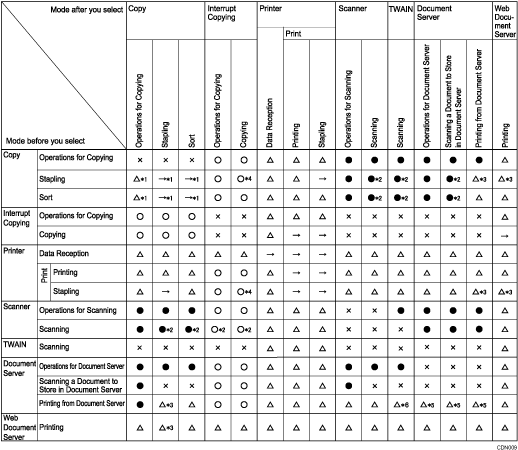
*1 Simultaneous operations are possible only if the preceding job documents are all scanned and [New Job] appears.
*2 You can scan a document after the preceding job documents are all scanned.
*3 During stapling, printing automatically starts after the current job.
*4 Stapling is not available.
*5 Simultaneous operation becomes possible after you press [New Job].
*6 Depending on your machine, operability will resume when the relevant key function is pressed, or when the scanner or external extension is remotely switched.
![]()
Stapling cannot be used at the same time for multiple functions.
If the machine is capable of executing multiple functions simultaneously, specify which function should have priority in "Print Priority". The default is "Display Mode". For details about Print Priority, see "General Features", Network and System Settings Reference
 .
.When Finisher SR5030 or Booklet Finisher SR5040 is installed, you can specify the output tray where documents are delivered. For details about Output Tray Settings, see "General Features", Network and System Settings Reference
 .
.While printing is in progress, scanning a document using another function may take longer.

