Registering an SMB Folder
![]() Press the [User Tools] key.
Press the [User Tools] key.
![]() Press [System Settings].
Press [System Settings].
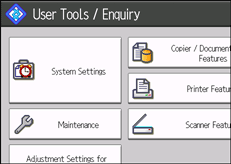
![]() Press [Administrator Tools].
Press [Administrator Tools].
![]() Press [Address Book Management].
Press [Address Book Management].
![]() Check that [Program / Change] is selected.
Check that [Program / Change] is selected.
![]() Select the name whose folder you want to register.
Select the name whose folder you want to register.
Press the name key, or enter the registered number using the number keys.
![]() Press [Auth. Info], and then press [
Press [Auth. Info], and then press [![]() Next].
Next].
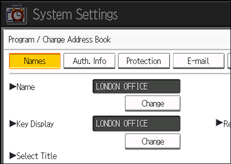
![]() Press [Specify Other Auth. Info] on the right side of "Folder Authentication".
Press [Specify Other Auth. Info] on the right side of "Folder Authentication".
When [Do not Specify] is selected, the SMB User Name and SMB Password that you have specified in "Default User Name / Password (Send)" of File Transfer settings applies. For details, see File Transfer![]() .
.
![]() Press [Change] under "Login User Name".
Press [Change] under "Login User Name".
![]() Enter the login user name of the destination computer, and then press [OK].
Enter the login user name of the destination computer, and then press [OK].
![]() Press [Change] under "Login Password".
Press [Change] under "Login Password".
![]() Enter the password of the destination computer, and then press [OK].
Enter the password of the destination computer, and then press [OK].
![]() Enter the password again to confirm, and then press [OK].
Enter the password again to confirm, and then press [OK].
![]() Press [Folder].
Press [Folder].
![]() Check that [SMB] is selected.
Check that [SMB] is selected.
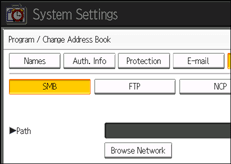
![]() Press [Change] or [Browse Network], and then specify the folder.
Press [Change] or [Browse Network], and then specify the folder.
To specify a folder, you can enter the path to it manually, or select it by browsing the network.
For details about how to specify the path manually, see Locating the SMB folder manually![]() .
.
For details about how to specify the path using Browse Network, see Locating the SMB folder using Browse Network![]() .
.
![]() Press [Connection Test] to check the path is set correctly.
Press [Connection Test] to check the path is set correctly.
![]() Press [Exit].
Press [Exit].
If the connection test fails, check the settings, and then try again.
![]() Press [OK].
Press [OK].
![]() Press [Exit].
Press [Exit].
![]() Press the [User Tools] key.
Press the [User Tools] key.
![]()
To register the name, see Registering Names
 .
.You can enter up to 64 characters for the user name.
You can enter up to 64 characters for the password.
You can enter a path using up to 128 characters.
If the connection test fails, check the settings, and then try again.
If a security-related service such as a firewall is enabled on your computer, you may be unable to send scan files to folders. If this happens, exempt NetBIOS or the machine's IP address from firewall protection. For details about specifying the setting, see Windows help or contact the vendor of the software, such as the firewall.
If user authentication is specified, contact your administrator.
If you wish to register an FTP folder, see Registering an FTP Folder
 .
.If you wish to register an NCP folder, see Registering an NCP Folder
 .
.

