Gate Fold
Applies three folds to create four equal panels (center line main fold, outer panels folding inward without overlap).
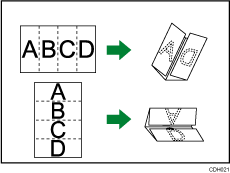
![]() Press [Output/ Customize Function/ Finisher].
Press [Output/ Customize Function/ Finisher].

![]() Press [Fold].
Press [Fold].
![]() Press [Gate Fold].
Press [Gate Fold].
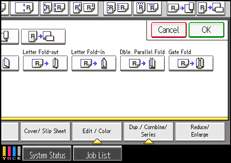
![]() Press [Change].
Press [Change].
![]() Select Fold Orientation and Print Side.
Select Fold Orientation and Print Side.
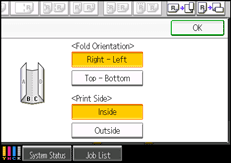
![]() Press [OK] twice.
Press [OK] twice.
![]() Place the originals, and then press the [Start] key.
Place the originals, and then press the [Start] key.
![]()
Folded documents are delivered to the multi-folding unit only.
You can specify the fold-back position in 1 mm (0.04 inches) increments under Gate Fold Position in User Tools. For details about Gate Fold Position, see “System Settings”, Network and System Settings Reference
 .
.If the Booklet or Magazine function is set, the settings for those functions have priority.
The following copier functions are not available when the Gate Fold function is enabled:
Punch
Staple
Multi-sheet Fold
Wrinkling can occur when applying gate fold to B4 JIS
 , A3
, A3 , 81/2 × 14
, 81/2 × 14 , 11 × 17
, 11 × 17 , 12 × 18
, 12 × 18 , 8K
, 8K , or larger sheets. In some cases, you may have to use A4
, or larger sheets. In some cases, you may have to use A4 sheets or smaller when applying folds in combination with the reduction function.
sheets or smaller when applying folds in combination with the reduction function.

