Half Fold
Applies a single, central fold to create two equal panels.
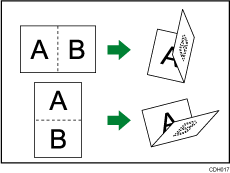
![]() Press [Output/ Customize Function/ Finisher].
Press [Output/ Customize Function/ Finisher].

![]() Press [Fold].
Press [Fold].
![]() Press [Half Fold].
Press [Half Fold].
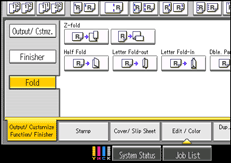
![]() Press [Change].
Press [Change].
![]() Select Fold Orientation, Print Side, and Multi-sheet Fold.
Select Fold Orientation, Print Side, and Multi-sheet Fold.
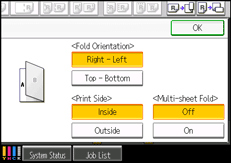
![]() Press [OK] twice.
Press [OK] twice.
![]() Place the originals, and then press the [Start] key.
Place the originals, and then press the [Start] key.
![]()
Folded documents are delivered to the multi-folding unit only.
You can specify the fold-back position in 1 mm (0.04 inches) increments under Half Fold Position in User Tools. For details about Half Fold Position, see “System Settings”, Network and System Settings Reference
 .
.The Multi-sheet Fold function can fold a maximum of three sheets at a time.
When you enable the Multi-sheet Fold function (by setting it to [On]), the Sort function is automatically applied also. However, the Mixed Sizes function is not available while the Multi-sheet Fold function is enabled.
If the Booklet or Magazine function is set, the settings for those functions have priority.
The following copier functions are not available when the Half Fold function is enabled:
Punch
Staple

