Entering the Subject
Allows you to enter a subject for the e-mail document you want to send.
![]() Place the original, and then select the scan settings you require.
Place the original, and then select the scan settings you require.
![]() Press [TX Mode].
Press [TX Mode].
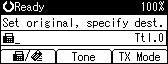
![]() Select [E-mail Options] using [
Select [E-mail Options] using [![]() ] or [
] or [![]() ], and then press the [OK] key.
], and then press the [OK] key.
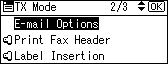
![]() Select [Attach Subject] using [
Select [Attach Subject] using [![]() ] or [
] or [![]() ], and then press the [OK] key.
], and then press the [OK] key.
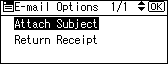
![]() Enter the subject line, and then press the [OK] key.
Enter the subject line, and then press the [OK] key.
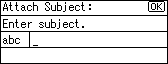
Depending on the type of characters to enter, press the [Shift] key to switch the mode.
The screen returns to that of step 4.
![]() Press the [Escape] key twice.
Press the [Escape] key twice.
The standby screen returns.
To check the settings, press [TX Mode].
![]() Specify a destination.
Specify a destination.
![]() Specify the sender.
Specify the sender.
For details, see “Sender Settings”.
![]() Press the [Start] key.
Press the [Start] key.
![]()
If you send e-mail without setting a subject, a subject is automatically inserted. For details about how the subject is automatically inserted, see “E-mail Subject” and “Received images”.
You cannot send a subject only as e-mail without an original.
You can program one of the User Function keys with operations for E-mail Options. User Function keys allow you to omit steps 2 and 3. For details about the User Function keys, see “General Settings/Adjust”.
For details about text entry, see “Entering Text”, About This Machine.
For the maximum number of characters for an e-mail subject, see “Maximum Values”.

