Setting Paper on the Bypass Tray
You can load paper that is not supported in the paper trays. Additionally, you can print on paper such as thick paper, OHP transparency, and label paper by using the bypass tray.
![]()
Paper sizes that can be loaded onto the bypass tray can be 90.0 to 305.0 mm (3.55 to 12.00 in.) vertically, and 148.0 to 600.0 mm (5.83 to 23.62 in.) horizontally.
When paper larger than 600.0 mm (23.62 in.) in length is used, the paper may become wrinkled, may not be fed into the machine, or may cause paper jams.
The machine can automatically detect the following sizes as regular size paper:
 (mainly Europe and Asia)
(mainly Europe and Asia)A3
 , A4
, A4
 , A5
, A5

 (mainly North America)
(mainly North America)11
 17 in
17 in , 81/2
, 81/2  11 in
11 in
 , 51/2
, 51/2  81/2 in
81/2 in
If you want to use the size of paper other than the above, configure the paper settings appropriately using both the printer driver and the control panel according to the paper orientation.
The following functions are disabled when printing from the bypass tray:
Duplex/Booklet printing
Auto Tray Select
Extended Auto Tray Switching
Rotating Collate
Staple (when the optional Internal Finisher is installed)
Punch (when the optional Internal Finisher and Punch Unit are installed)
Certain types of OHP transparencies for color printing cannot be used.
For details about types of paper that can be used, contact your sales or service representative.
![]() Open the bypass tray.
Open the bypass tray.
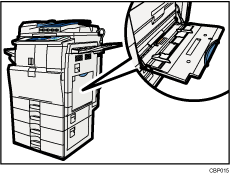
![]() Insert the paper face down until you hear the beep, and then align the paper guides to the paper size.
Insert the paper face down until you hear the beep, and then align the paper guides to the paper size.
If the guides are not flush against the paper, images might be skewed or paper misfeeds might occur.
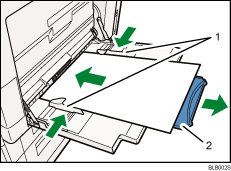
Paper Guide
Extender
![]() Configure the paper settings using both the printer driver and the control panel according to the paper orientation.
Configure the paper settings using both the printer driver and the control panel according to the paper orientation.
![]()
Certain types of paper might not be detected properly when placed on the bypass tray. If this happens, remove the paper and place it on the bypass tray again.
Load only as much paper as can be held between the guides on the bypass tray. Overloading the bypass tray can result in misfeeds and skewed images.
To support A4
 , 81/2
, 81/2  11
11 or larger paper sizes, pull out the extender.
or larger paper sizes, pull out the extender.To prevent multiple sheets from being fed at once, fan paper before placing it on the tray.
When loading thick paper, thin paper or OHP transparencies, set paper size and paper type.
The number of sheets that can be loaded in the bypass tray depends on the paper type.
When loading letterhead paper, see "Loading Paper", About This Machine.
Depending on the environment where the machine is being used, you might at times hear a rustling noise from paper moving through the machine. This noise does not indicate a malfunction.
When [Panel Key Sound] is turned off, it will not sound if you insert paper into the bypass tray. For details about [Panel Key Sound], see "System Settings", Network and System Settings Reference.
For details about setting printer drivers, see the printer driver Help.

