Two-Sided Combine
Combines various pages of originals onto two sides of one sheet.
![]()
You cannot use the bypass tray with this function.
There are six types of Two-Sided Combine.
1 Sided 4 Pages ![]() Combine 2 Sides
Combine 2 Sides
Copies four 1-sided originals to one sheet with two pages per side.
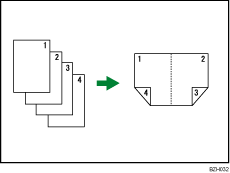
1 Sided 8 Pages ![]() Combine 2 Sides
Combine 2 Sides
Copies eight 1-sided originals to one sheet with four pages per side.
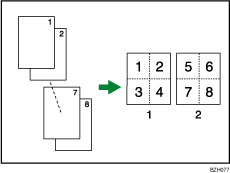
Front
Back
1 Sided 16 Pages ![]() Combine 2 Sides
Combine 2 Sides
Copies 16 1-sided originals to one sheet with eight pages per side.
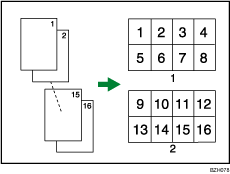
Front
Back
2 Sided 2 Pages ![]() Combine 2 Sides
Combine 2 Sides
Copies two 2-sided originals to one sheet with two pages per side.
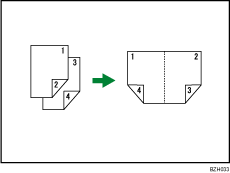
2 Sided 4 Pages ![]() Combine 2 Sides
Combine 2 Sides
Copies four 2-sided originals to one sheet with four pages per side.
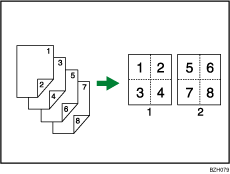
Front
Back
2 Sided 8 Pages ![]() Combine 2 Sides
Combine 2 Sides
Copies eight 2-sided originals to one sheet with eight pages per side.

Front
Back
![]() Press [Dup./Combine/Series].
Press [Dup./Combine/Series].
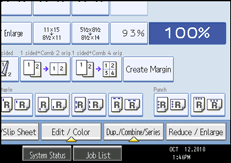
![]() Press [Combine].
Press [Combine].
![]() Select [1 Sided] or [2 Sided] for Original, and then press [Combine 2 Sides] for Copy.
Select [1 Sided] or [2 Sided] for Original, and then press [Combine 2 Sides] for Copy.
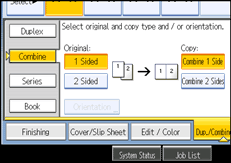
![]() Press [Orientation].
Press [Orientation].
![]() Select orientation ([Top to Top]/[Top to Bottom]), and then press [OK].
Select orientation ([Top to Top]/[Top to Bottom]), and then press [OK].
![]() Select the number of originals to combine.
Select the number of originals to combine.
![]() Press [OK].
Press [OK].
![]() Select the paper size.
Select the paper size.
![]() Place the originals, and then press the [Start] key.
Place the originals, and then press the [Start] key.
![]()
You cannot use custom size paper.

