Ethernet Cable Connection
Prepare a hub and other network devices, and connect the Ethernet cable to the printer.
Connect 10BASE-T or 100BASE-TX cable to the printer's Ethernet port. For 1000BASE-T, the optional Gigabit Ethernet board is required.
![]()
|
![]()
|
![]()
|
![]()
An Ethernet cable is not supplied with this printer. Select your cable according to the network environment.
The printer's Ethernet and USB ports are not available when the Gigabit Ethernet board is attached to the printer.
Connecting to the standard Ethernet port
![]() Remove the cable cover.
Remove the cable cover.
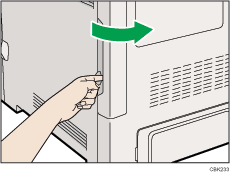
![]() Connect the Ethernet cable to the Ethernet port.
Connect the Ethernet cable to the Ethernet port.
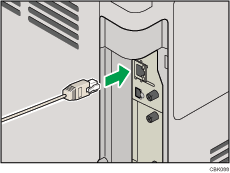
![]() Connect the other end of the cable to the network, for example using a hub.
Connect the other end of the cable to the network, for example using a hub.
![]() Attach the cable cover.
Attach the cable cover.
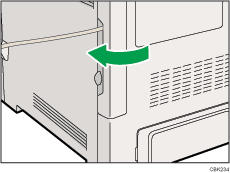
Connecting to the Ethernet port of the Gigabit Ethernet board
![]() Attach the ferrite core to the Ethernet cable.
Attach the ferrite core to the Ethernet cable.
Attach the other ferrite core about 10 cm (4 inches) (![]() ) from this core making a loop as shown.
) from this core making a loop as shown.
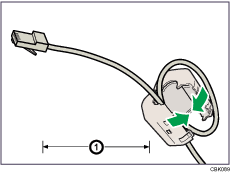
![]() Remove the cable cover.
Remove the cable cover.
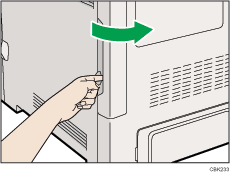
![]() Connect the Ethernet cable to the Ethernet port of the Gigabit Ethernet board.
Connect the Ethernet cable to the Ethernet port of the Gigabit Ethernet board.
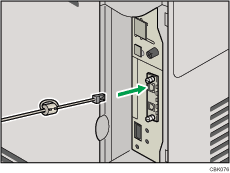
![]() Connect the other end of the cable to the network, for example using a hub.
Connect the other end of the cable to the network, for example using a hub.
![]()
For details about configuring the network environment, see "Ethernet Configuration".
For details about installing the Gigabit Ethernet board, see "Installing the Interface Units".

