Setting the Paper Size Using the Control Panel
Follow the procedure below to set the machine using the control panel when loading standard size paper onto the bypass tray.
![]() Press the [User Tools/Counter] key on the control panel.
Press the [User Tools/Counter] key on the control panel.
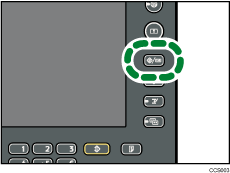
![]() Press [System Settings].
Press [System Settings].
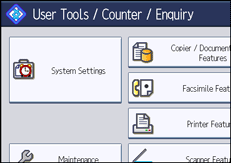
![]() Press the [Tray Paper Settings] tab.
Press the [Tray Paper Settings] tab.
![]() Press [Printer Bypass Paper Size].
Press [Printer Bypass Paper Size].
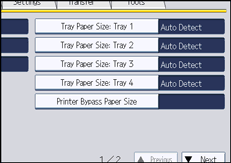
![]() Select the paper size.
Select the paper size.
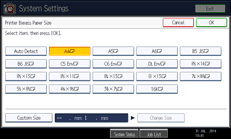
![]() Press [OK].
Press [OK].
![]() Press the [User Tools/Counter] key.
Press the [User Tools/Counter] key.
The initial screen appears.
![]()
When loading thick paper, thin paper or OHP transparencies, set paper size and paper type.
[Auto Detect] is the default setting for [Printer Bypass Paper Size].
For details about setting printer drivers, see the printer driver Help.

