Copying onto Thick Paper
When copying onto thick paper, select the type and size of paper.
![]() Press [Bypass], and then press the [
Press [Bypass], and then press the [![]() ] key.
] key.
![]() Press [Paper Type].
Press [Paper Type].
![]() Select a paper weight from Thick Paper 1 to 4, and then press [OK].
Select a paper weight from Thick Paper 1 to 4, and then press [OK].
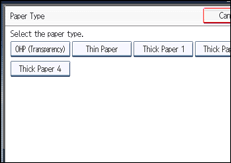
Select [Thick Paper 1] when paper weight is between 106 g/m2 (28 lb. Bond) and 130 g/m2 (35 lb. Bond).
Select [Thick Paper 2] when paper weight is between 131 g/m2 (35 lb. Bond) and 163 g/m2 (90 lb. Index).
Select [Thick Paper 3] when paper weight is between 164 g/m2 (90 lb. Index) and 220 g/m2 (80 lb. Cover).
Select [Thick Paper 4] when paper weight is between 221 g/m2 (80 lb. Cover) and 256 g/m2 (140 lb. Index).
![]() Specify the paper size.
Specify the paper size.
![]() Press [OK].
Press [OK].
![]() Place the originals, and then press the [Start] key.
Place the originals, and then press the [Start] key.
![]()
When copying onto Thick Paper 3 or Thick Paper 4, copy paper is output in the finisher shift tray or internal tray 1, even if you specify a different tray.
Printing on thick paper may be slower than printing on plain paper.
To prevent multiple sheets from being fed at once, fan paper before placing it on the tray.

