
  |  | ||
This section describes how to load paper in the multi bypass tray. The multi bypass tray is identified as Tray 7.
![]()
When two Wide LCTs are installed, the multi bypass tray cannot be installed on the second Wide LCT.
Check that the paper edges are aligned at the left side.
The maximum number of sheets you can load into the multi bypass tray depends on paper type. The number should not exceed the upper limit.
The tray can hold up to 550 sheets in the multi bypass tray. Do not stack paper over the limit mark.
Place paper in the multi bypass tray.
When loading paper larger than A4![]() / 81/2" × 11"
/ 81/2" × 11"![]() , draw out the paper extender.
, draw out the paper extender.
Place paper with print side up.
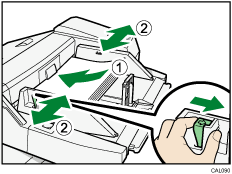
Set the side fences to the paper size.
Set the end fence.
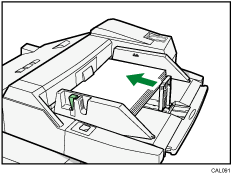
Slide it to the right to remove the end fence.
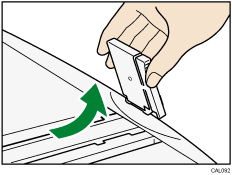
Press the elevator switch on the multi bypass tray.
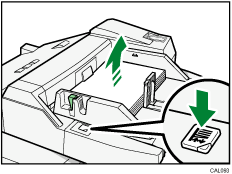
The green lamp of the elevator switch flashes when the tray is moving and remains lit when the tray is still.
If you want to add new paper or remove jammed paper, first press the elevator switch to lower the tray.
![]()
If you load paper that cannot be automatically detected, specify its size using the display panel. For details, see "Changing to a Size That Is Not Automatically Detected".