


  |  | ||
Follow the procedure below to set the machine using the control panel when loading translucent paper or film onto the bypass tray.
![]()
The following procedures are not required if you select [Driver / Command] from [Tray Setting Priority] in [System] of [Printer Features]. In that case, set the paper type using the printer driver.
If you select [Machine Settings] from [Tray Setting Priority] in [System] of [Printer Features], the settings made using the control panel have priority over the printer driver settings.
If the printer driver is not used, select [Machine Settings] from [Tray Setting Priority] in [System] of [Printer Features]. Set the paper size using the control panel.
Press the [User Tools/Counter] key on the control panel.
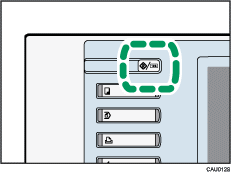
Press [System Settings].
Press the [Tray Paper Settings] tab.
Press [![]() Next] to scroll through the list.
Next] to scroll through the list.
Press [Paper Type: Bypass Tray].
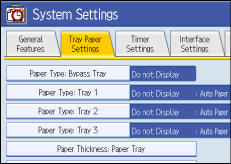
Press [Translucent Paper] or [Film] on the [Paper Type] area when loading translucent paper or film.
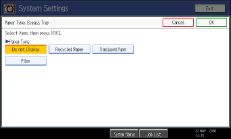
Press [OK].
The paper type selected is displayed.
Press the [User Tools/Counter] key.
The initial screen appears.
![]()
The settings made will remain valid until they are reset again. After printing on translucent paper or film, make sure to clear settings for the next user.
For details about setting printer drivers, see the printer driver Help.