


  |  | ||
Follow the procedure below to set the machine using the control panel when loading custom size paper onto the bypass tray.
![]()
Paper sizes that can be loaded onto the bypass tray can be 210.0 to 914.4 mm (8.27 to 36.00 in.) vertically, and 257.0 to 2000.0 mm (10.12 to 78.74 in.) horizontally.
The following procedures are not required if you select [Driver / Command] in [Bypass Tray] under [Tray Setting Priority] in [System] of [Printer Features]. In that case, set the paper size using the printer driver. For details about [System] settings, see "System".
If you select [Machine Settings] in [Bypass Tray] under [Tray Setting Priority] in [System] of [Printer Features], the settings made using the control panel have priority over the printer driver settings. For details about [System] settings, see "System".
If the printer driver is not used, select [Machine Settings] from [Tray Setting Priority] in [System] of [Printer Features] (see "System"). Set paper size using the control panel.
Press the [User Tools/Counter] key on the control panel.
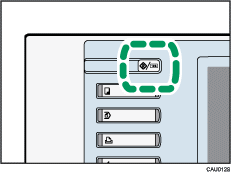
Press [System Settings].
Press the [Tray Paper Settings] tab.
Press [Printer Bypass Paper Size].
Press [Custom Size].
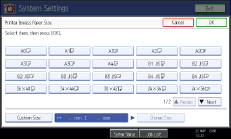
If a custom size is already set, press [Change Size].
Press [Vertical], enter the vertical size of the paper using the number keys, and then press the [![]() ] key.
] key.
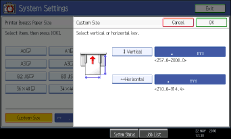
Press [Horizontal], enter the horizontal size of the paper using the number keys, and then press the [![]() ] key.
] key.
Press [OK].
The paper sizes entered are displayed.
Press [OK].
Press the [User Tools/Counter] key.
The initial screen appears.
![]()
When loading translucent paper or film, set paper size and paper type.
For details about setting printer drivers, see the printer driver Help.