


  |  | ||
This section introduces the names and functions of the components.
![]()
|
![]()
Do not leave the imaging unit open for more than 10 minutes, otherwise image quality may deteriorate.
Do not obstruct the ventilation holes by placing objects near them or leaning things against them. If the machine overheats, a failure might occur.
Front
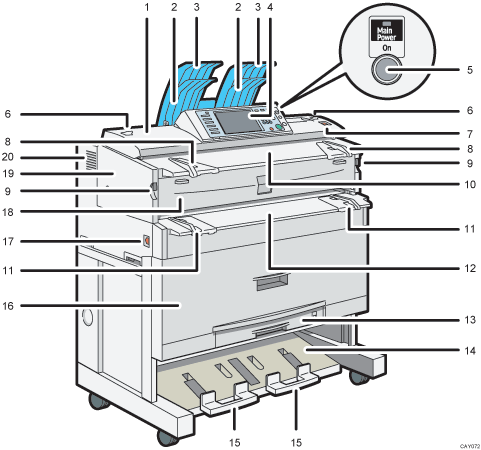
Scanner cover
Open to clear jammed originals.
Original stacker
Originals are stacked here.
Upper output stacker
When the upper output is selected, output paper is stacked here.
Control panel
See “Control Panel”.
Operation switch
Press to turn the power on (the operation switch indicator lights up). To turn the power off, press again (the operation switch indicator goes off). See “Turning On/Off the Power”.
Original switching lever
Use to copy or scan folded originals.
[Scanner Stop] key
Use if originals are feeding in slanted, or to cancel scanning while an original is feeding in.
Original guide
Set to the width of your originals.
Imaging unit opening lever
Use to open the imaging unit.
Original table
Place originals here scanning side down.
Bypass tray's paper guide
Set to the width of the paper for bypass copying.
Bypass tray
Use to feed paper in manually. Load paper print side up.
Cut paper tray (optional)
Load cut paper here.
Lower output stacker
When the lower output is selected, output paper is stacked here.
Lower output auxiliary guide
Pull this out to insert rolled paper or long originals.
Paper roll tray (optional)
Load a paper roll here.
Main power switch
Use to turn the main power on or off. If you will not use the machine for a long time, disconnect the power cord. Normally, the machine should be left on.
If the machine does not operate after turning on the operation switch, check the main power switch is also turned on. If off, turn it on. See “Turning On/Off the Power”.
Imaging unit front cover
Open when toner runs out.
Imaging unit
Open when paper jam or toner runs out.
Ventilation holes
Prevent overheating.
![]()
Do not pull out the lower output auxiliary guide when lower output is selected. Otherwise, output paper may not be stacked properly.
Rear
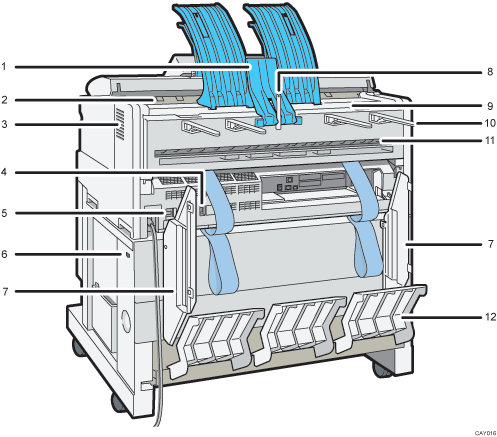
Upper output guide
Takes delivered paper to the upper output stacker.
Original exit
Originals are delivered here.
Ventilation holes
Prevent overheating.
Anti-condensation heater switch
If condensation forms inside the machine as a result of temperature change, the machine may not print properly.
To minimize this problem, use the anti-condensation heater.
Earth Leakage Breaker
To prevent electric shock this machine has an earth leakage breaker. The earth leakage breaker is normally in the on position.
If the power does not come on, check if the earth leakage breaker is in the off position. If so, do not turn it to the on position.
Contact your sales or service representative immediately.
Anti-humidity heater switch (optional)
When humidity is high, paper in the paper roll or cut paper trays may absorb moisture, which can affect image quality. The anti-humidity heater prevents this. Turn this switch on when humidity is high. See “Anti-humidity Heater Switch”.
Lower output guides
Prevent delivered paper being stacked at an angle when the lower output is selected.
Original exit switching lever
Takes originals to the original output guide.
Upper output exit
When the upper output is selected, output paper is delivered here with the print side facing the user.
Original output guide
Stacks originals delivered to the rear output.
Lower output exit
When the lower output is selected, output paper is delivered here with the print side up.
Lower output tray (optional)
Delivers paper from the lower output exit, and then sends them to the lower output stacker.
![]()
Use the lower output guides if A0![]() or A1
or A1![]() sheets are being delivered to the lower output exit.
sheets are being delivered to the lower output exit.