


  |  | ||
Use this function to copy the original while erasing a specified area.
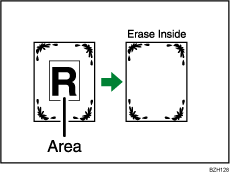
![]()
You cannot use the bypass tray with this function.
To specify the area you want to erase, you have to define the value of X1, Y1, X2, and Y2 on the original. Measure the area you want to specify before entering the area settings.
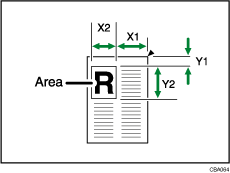
X1, X2: 0 ![]() 1220 mm (0
1220 mm (0 ![]() 48.0 inches)
48.0 inches)
Y1, Y2: 0 ![]() 1220 mm (0
1220 mm (0 ![]() 48.0 inches)
48.0 inches)
Press [Edit / Stamp].
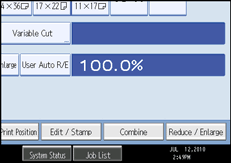
Press [Erase].
Select one of the areas from [Erase Inside 1] to [Erase Inside 5].
Enter the length of [X1] with the number keys, and then press [![]() ].
].
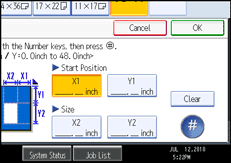
Enter the lengths of [X2], [Y1], and [Y2] in the same way, and then press [OK].
To specify multiple areas, specify areas 1 to 5, and then repeat steps 4 to 5.
Press [OK].
![]()
When using this function with magnification, the actual size will be the specified value multiplied by the reproduction ratio.
To change the value you entered, press the key you want to change, and then enter a new value.
By combining “Erase Inside 1” to “Erase Inside 5”, you can erase up to 5 areas at the same time.