


  |  | ||
Erases the edge margins of the original image.
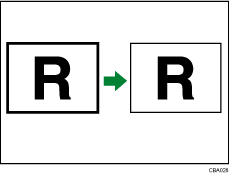
![]()
You cannot use the bypass tray with this function.
Press [Edit / Stamp].
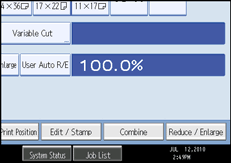
Press [Erase].
Press [Erase Border].
Press [Different Width].
Press the key for the border you want to change and specify an erase width with [![]() ] and [
] and [![]() ].
].
Pressing [![]() ] or [
] or [![]() ] changes the width in increments of 1 mm (0.1 inch). Pressing and holding down the relevant key changes the width in increments of 10 mm (1 inch).
] changes the width in increments of 1 mm (0.1 inch). Pressing and holding down the relevant key changes the width in increments of 10 mm (1 inch).
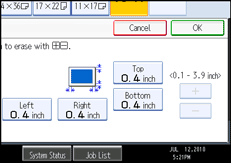
Press [OK] twice.
![]()
To change the value entered, press [![]() ] and [
] and [![]() ], and then specify a new value.
], and then specify a new value.
For details about the scan size limitations when using Erase Border together with the other functions, see “Scan Size Limitations, by Function”.
You can specify the width of the erased border margins from 2 to 99 mm (0.1 to 3.9 inches) in increments of 1 mm (0.1 inch).
The default erase border setting is 10 mm (0.4 inch). You can change this setting under Edit in User Tools. For details about Edit, see “Edit”.