
  |  | ||
The following table explains the meaning of the various Indicator patterns that the printer alerts to users about its conditions.
Indicator patterns |
Cause |
|---|---|
All indicators are lit. |
There are problems with the printer. Check the printer status on the Smart Organizing Monitor dialog box. After checking the printer's status, turn off the main power, and then turn it back on again. If all the indicators are still lit, contact your service representative. |
The Alert indicator is flashing. |
Printer's settings are being returned to their factory-set defaults. |
The Alert indicator is lit. |
The printer cannot be used normally. Confirm the error using Smart Organizing Monitor. |
The Ready indicator is flashing. |
The printer is receiving print data or preparing to print. |
The Ready indicator is lit. |
The printer is ready for use. |
The Load Paper indicator is lit. |
There is no paper in the tray. Load paper in the tray. See Loading Paper. |
The Replace Print Cartridge indicator is flashing. |
The print cartridge is almost empty. |
The Replace Print Cartridge indicator is lit. |
The print cartridge is empty. Replace the print cartridge. |